Upgrading MikroTik RouterOS is a routine but essential task for network administrators. It brings new features, security patches, and performance improvements. But if not done carefully, it can also brick your MikroTik router— rendering it unusable and potentially causing network downtime.
In this guide, we’ll walk you through how to upgrade MikroTik RouterOS the right way: with minimal risk, maximum safety, and full preparation. Whether you’re managing a single home router or an enterprise-grade setup, these best practices will help you get through the process without trouble.
Why Should You Upgrade MikroTik RouterOS?
Before diving into the upgrade steps, let’s clarify why it’s important to regularly upgrade MikroTik RouterOS:
- Security Patches: MikroTik regularly releases fixes for known vulnerabilities.
- Performance Enhancements: New RouterOS versions often optimize CPU and RAM usage.
- New Features: Each version may introduce advanced routing, firewall, or wireless options.
- Hardware Support: Latest RouterOS versions add compatibility with newer devices.
Despite these benefits, an incorrect upgrade can brick the device — especially if you skip compatibility checks or fail to create proper backups. That’s why safe upgrading is critical.
Step 1: Prepare a Full Backup Before Upgrading
Backing up your current configuration is the first and most important step before you upgrade MikroTik RouterOS.
Use Export and Backup Together
There are two main types of backups in MikroTik:
- Binary Backup (
.backupfile) – Saves all settings in a format readable only by the same device or model. - Text Export (
.rscfile) – A readable script of all configuration commands.
Best Practice: Always create both before upgrading.
Save both files off the device — preferably on your PC or cloud storage — in case the upgrade fails and you need to reconfigure from scratch.
Step 2: Check Hardware Compatibility
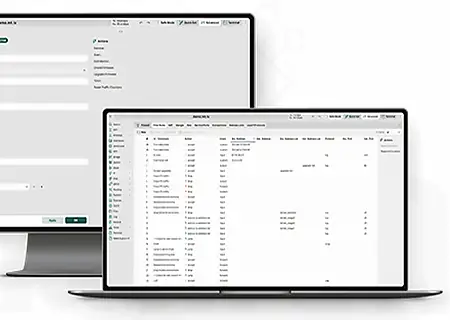
Every time you upgrade MikroTik RouterOS, you need to ensure the hardware supports the version you’re upgrading to.
Where to Check Compatibility
- MikroTik’s Official RouterOS Compatibility Table: https://mikrotik.com/download
- Release Notes: Carefully read the changelog for your model.
For example, older models like RB2011 may not support RouterOS v7 features fully. Upgrading such devices without checking could brick the device or cause performance drops.
Step 3: Choose the Right Upgrade Path
Don’t jump from very old versions to the newest one. MikroTik officially recommends upgrading in steps, especially when moving from v6 to v7.
Safe Upgrade Path Example
If your current version is 6.42:
- Upgrade to 6.49.10 (latest stable in v6 series)
- Reboot and test stability
- Upgrade to latest v7 (e.g., 7.14.2)
Why Gradual?
Each major release may introduce architectural changes. A direct jump could break scripts, packages, or features.
Step 4: Upgrade MikroTik RouterOS Using Safe Methods
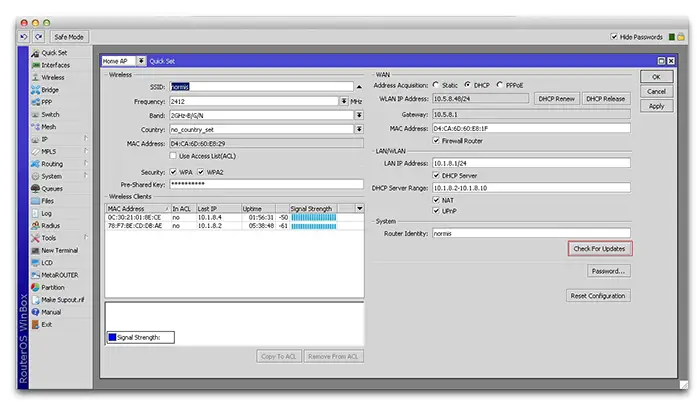
There are several ways to upgrade MikroTik RouterOS. Here’s how to do it safely using Winbox, CLI, or Netinstall.
Option 1: Upgrade via Winbox
- Open Winbox.
- Go to System > Packages.
- Click Check for Updates.
- Select Stable or Long-term channel.
- Click Download & Install.
Wait for the router to reboot. Monitor it during the restart — if it hangs or shows no sign of life, you may need to use Netinstall (covered below).
Option 2: Upgrade via CLI (for remote/SSH users)
Use CLI especially when managing MikroTik devices over remote VPN or in data centers.
Option 3: Upgrade using Netinstall (Clean Install)
Netinstall is useful when:
- Router is bricked or boot looped
- You want a clean start with the new RouterOS version
Follow the official Netinstall procedure with attention to:
- Disabling firewall/antivirus
- Connecting via Ethernet to Ether1
- Using the correct boot key during router startup
Step 5: Monitor and Verify the Upgrade
After you upgrade MikroTik RouterOS, don’t assume all is well. Always verify:
- Interfaces and bridges are active
- Firewall rules are intact
- IP routes and static routes are in place
- Wireless configurations are preserved
Use the following to check:
Also, ping some key devices in your network to confirm full connectivity.
Step 6: Rollback Strategy If Something Goes Wrong
Despite best practices, sometimes an upgrade causes instability or loss of features. Here’s how to roll back:
Method 1: Restore from .backup File
Reboot after loading.
Method 2: Reinstall Old Version Using Netinstall
- Use Netinstall to flash the previous RouterOS version.
- Re-import your saved
.rscscript to configure the device.
This process will completely reset the device but is often the best solution when features break or the device doesn’t boot.
Bonus: Best Practices to Avoid Bricking During Upgrade
To ensure safe upgrade of MikroTik RouterOS, keep these tips in mind:
- Always backup first — never skip this step.
- Use stable channel, not testing or development, for production devices.
- Upgrade during maintenance windows to reduce network impact.
- Avoid upgrading over wireless — use Ethernet or console.
- Check flash/storage space before starting the upgrade.
A low storage device might fail to write packages, leading to incomplete upgrades.
When Should You NOT Upgrade MikroTik RouterOS?
Sometimes it’s better to delay an upgrade:
- Your current version is stable and feature-complete.
- Your device is mission-critical and uptime is vital.
- You rely on features known to break in newer versions (e.g., certain VPN types in v7).
In such cases, wait for newer stable releases or conduct tests in a lab environment first.
Conclusion
Upgrading MikroTik RouterOS can be safe, smooth, and beneficial — as long as it’s done with preparation. From backing up your configuration to checking compatibility and knowing how to recover, this guide has given you the full strategy to upgrade MikroTik RouterOS without bricking your device.
By applying these techniques, you’ll not only protect your hardware but also maintain network stability and security over time.




















