MikroTik wAP ac RBwAPG-5HacD2HnD features dual-band 802.11ac WiFi, 1x Gigabit Ethernet, RouterOS Level 4, PoE support, and IP54 weatherproof housing. Ideal for outdoor wireless networks.
MikroTik CCR1036-12G-4S Router
SKU:
MTik-076
MikroTik hAP ac RB962UiGS-5HacT2HnT
SKU:
MTik-075
MikroTik RB2011UiAS-2HnD-IN Routerboard
SKU:
MTik-074
MikroTik CCR1009-7G-1C-1S+ Router
SKU:
MTik-073
MikroTik RB2011UiAS-RM Ethernet Router
SKU:
MTik-072
MikroTik RB3011UiAS-RM Ethernet Router
SKU:
MTik-071
MikroTik 18POW Power Supply
SKU:
MTik-069
MikroTik hAP ax lite LTE6 L41G-2axD&FG621-EA
SKU:
MTik-067
MikroTik CCR2004-16G-2S+PC Ethernet Router
SKU:
MTik-064
MikroTik mAP RBmAP2nD Micro Access Point
SKU:
MTik-062
MikroTik GrooveA 52 ac RBGROOVEGA-52HPACN
SKU:
MTik-060
Looking for a reliable and high-performance router? MikroTik routers are the perfect choice for home users, businesses, and ISPs. Known for their advanced features, durability, and affordability, MikroTik routers offer seamless connectivity and powerful network management. Whether you need a router for small office setups or enterprise-grade networking, you'll find the best MikroTik models right here.
Here, you'll find everything you need to know about MikroTik routers before making a purchase. In this category, we’ll cover:
- An introduction to MikroTik and its key advantages
- Types of MikroTik routers and their applications (home, business, ISP)
- Comparison of top MikroTik models with a detailed specs table
- A complete buying guide to help you choose the right router
- Why MikroTik is a great choice for your network setup
- Frequently Asked Questions (FAQs) about MikroTik routers
Stay with us as we dive into these topics and help you find the perfect MikroTik router for your needs!
Introduction to MikroTik
MikroTik is a globally recognized brand specializing in high-performance networking hardware and software. Founded in 1996, the company is known for providing affordable, reliable, and highly customizable routers and networking solutions. MikroTik routers are widely used by home users, businesses, ISPs, and enterprise networks due to their flexibility, advanced features, and cost-effectiveness.
What Is a MikroTik Router?

A MikroTik router is a networking device designed to manage and optimize internet connections for homes, businesses, and ISPs. These routers are powered by RouterOS, a powerful and flexible operating system that offers advanced networking features such as:
- Firewall & Security – Protects your network with advanced firewall rules.
- VPN Support – Enables secure remote connections.
- Traffic Management – Controls bandwidth usage with Quality of Service (QoS).
- Load Balancing – Distributes traffic efficiently for optimal performance.
- Multiple WAN Support – Ensures high availability and redundancy.
- Wireless & Wired Connectivity – Supports both WiFi and Ethernet networking.
MikroTik routers are known for their customizability, cost-effectiveness, and enterprise-level features, making them a top choice for small offices, large enterprises, and internet service providers (ISPs). Whether you need a basic router for home use or a powerful device for complex networking, MikroTik offers a wide range of solutions to fit different needs.
Key Advantages of MikroTik Routers
MikroTik routers are known for their powerful performance, affordability, and flexibility, making them a top choice for both home users and enterprise networks. Here are the key advantages that set MikroTik apart:
- Advanced Network Management – MikroTik routers run on RouterOS, which offers a wide range of networking features, including firewall configuration, VPN support, bandwidth control, VLANs, and more.
- Cost-Effective Solutions – Compared to other brands, MikroTik provides high-performance routers at competitive prices, making them a great option for budget-conscious users.

- Scalability for Any Network – MikroTik routers are suitable for small offices, large enterprises, ISPs, and data centers, with models that can handle basic routing to complex network infrastructures.
- Enterprise-Grade Features – Even at an affordable price, MikroTik routers include load balancing, failover support, QoS (Quality of Service), and multi-WAN capabilities, ensuring smooth and uninterrupted connectivity.
- Reliable & Durable Hardware – Designed for continuous operation under heavy workloads, MikroTik routers are highly durable and stable, making them ideal for businesses that need 24/7 uptime.
- Flexible Configuration & Customization – With command-line (CLI), GUI (WinBox), and web-based interfaces, MikroTik routers provide flexibility for both networking experts and beginners.
- Wireless & Wired Connectivity Options – MikroTik offers a variety of routers supporting Gigabit Ethernet, Fiber, WiFi 6, and LTE, allowing you to choose the best option based on your networking needs.
- Strong Community & Support – MikroTik has a large global community, along with detailed documentation and forums where users can get guidance and troubleshooting support.
Types of MikroTik Routers and Their Applications
MikroTik offers a wide range of routers tailored for home users, businesses, and ISPs. Whether you need a simple home router or a high-performance enterprise solution, MikroTik provides cost-effective, scalable, and feature-rich options. Below, we explore the different types of MikroTik routers and their applications.
1. MikroTik Home Routers
MikroTik home routers are designed for residential users who need stable and fast internet connections. These routers provide WiFi and Ethernet connectivity, making them ideal for everyday tasks like browsing, streaming, and gaming.

Key Features:
- Dual-band WiFi (2.4GHz & 5GHz) for seamless wireless connectivity
- Ethernet ports for wired connections to PCs, smart TVs, and gaming consoles
- Basic firewall & security features to protect home networks
- User-friendly management via the MikroTik mobile app or web interface
Popular Models:
- hAP Series – Affordable and compact routers with dual-band WiFi
- cAP Series – Ceiling-mounted WiFi access points for whole-home coverage
- Audience – A mesh-capable router for seamless WiFi in larger homes
Best For
- Home users looking for reliable internet
- Families who need stable WiFi for multiple devices
- Small apartments or houses with moderate internet usage
2. MikroTik Business Routers
MikroTik business routers are designed for offices, startups, and enterprises that require high-speed, stable, and secure networking solutions. These routers support advanced routing, VPN connections, firewall configurations, and VLAN segmentation to ensure smooth business operations.

Key Features:
- Multi-WAN support for load balancing and redundancy
- High-speed Ethernet & SFP ports for stable wired connections
- Advanced firewall & VPN support for secure remote access
- Quality of Service (QoS) for prioritizing business-critical applications
Popular Models:
- RB4011 – High-performance router with 10 Gigabit ports for small businesses
- CCR Series (Cloud Core Routers) – Enterprise-grade routing power for growing businesses
- RB5009 – Compact yet powerful, ideal for SMBs needing gigabit speeds
Best For:
- Small to medium-sized businesses requiring reliable internet
- Offices with multiple employees and devices
- Companies using VoIP, video conferencing, and cloud-based applications
3. MikroTik ISP & Data Center Routers
For Internet Service Providers (ISPs) and data centers, MikroTik provides high-capacity routers capable of handling heavy traffic loads. These routers offer powerful routing, traffic management, and security features, ensuring seamless network performance.

Key Features:
- Carrier-grade performance with multi-core processors
- 10G/40G Ethernet & SFP+ ports for high-speed data transfers
- BGP & MPLS support for advanced ISP networking
- Redundant power supply & failover options for high availability
Popular Models:
- CCR1072 – 72-core router for large-scale ISPs and data centers
- CCR2116 – High-performance routing for network providers
- RB1100AHx4 – Ideal for mid-size ISPs needing stable and secure performance
Best For:
- ISPs managing large customer networks
- Data centers handling massive amounts of traffic
- Enterprises requiring multi-Gigabit connectivity and high security
Which MikroTik Router Should You Choose?
| Category | Best For | Popular Models |
|---|---|---|
| Home Routers | Residential users, WiFi connectivity, small apartments | hAP Series, cAP Series, Audience |
| Business Routers | SMBs, secure networks, VPN, high-speed connectivity | RB4011, CCR Series, RB5009 |
| ISP & Data Center Routers | Large-scale networks, ISPs, carrier-grade performance | CCR1072, CCR2116, RB1100AHx4 |
MikroTik routers offer a perfect balance of performance, security, and affordability, catering to different users from homeowners to ISPs. Whether you need a simple home router, a business networking solution, or a carrier-grade device, MikroTik has a model designed for your needs.
Explore our collection of MikroTik routers and upgrade your network today!
Compare Top MikroTik Routers
Choosing the right router can be challenging with so many models available. To help you decide, we've created a detailed comparison of the best MikroTik routers based on performance, features, and use cases. Whether you're looking to buy a MikroTik router for home, business, or ISP-level networking, this guide will help you make an informed decision.
Top MikroTik Router Models Compared
| Model | Best For | CPU | RAM | Ethernet Ports | SFP/SFP+ Ports | WiFi | PoE | Mount Type |
|---|---|---|---|---|---|---|---|---|
| hAP ac² | Home users | 4-core 716MHz | 128MB | 5x 10/100/1000 | - | Dual-band AC | Yes (PoE in) | Desktop |
| hEX S | Small offices | Dual-core 880MHz | 256MB | 5x Gigabit | 1x SFP | No | Yes | Desktop |
| RB4011 | SMB & prosumers | Quad-core 1.4GHz | 1GB | 10x Gigabit | 1x SFP+ | Optional | Yes | Desktop |
| RB5009 | Power users & SMB | Quad-core 1.4GHz | 1GB | 7x Gigabit + 1x 2.5G | 1x SFP+ | No | Yes (PoE in/out) | Desktop |
| CCR2004-1G-12S+2XS | ISPs & enterprise | 4-core ARM64 | 4GB | 1x Gigabit | 12x SFP+ + 2x 25G | No | No | Rackmount |
| CCR1036-8G-2S+ | Large enterprises | 36-core 1.2GHz | 4GB | 8x Gigabit | 2x SFP+ | No | No | Rackmount |
| Audience | Mesh WiFi for homes | Quad-core | 256MB | 2x Gigabit | - | Tri-band Mesh | Yes | Desktop |
Which MikroTik Router Is Right for You?
- Need strong WiFi for your home? Go for the hAP ac² or Audience for fast dual/triple-band coverage.
- For small offices or VPN setups, the hEX S offers advanced routing in a compact, fanless design.
- Power users and IT admins will love the RB4011 or RB5009 for high throughput and flexibility.
- ISPs or large enterprises? The CCR Series provides high-performance routing, 10G/25G interfaces, and advanced traffic handling.
MikroTik Router Buying Guide
If you’re planning to buy a MikroTik router, choosing the right model can feel overwhelming—especially with so many options available. MikroTik offers a broad lineup of routers designed for home users, small and medium businesses, enterprises, and ISPs. This detailed buying guide will help you evaluate your networking needs and find the best MikroTik router based on performance, features, and budget.

Step 1: Identify Your Use Case
Before looking at technical specs, determine where and how you plan to use your MikroTik router:
Home Use
- Devices: Phones, laptops, smart TVs, IoT
- Needs: Stable WiFi, parental controls, basic firewall
- Recommended Models:
- hAP ac² – Affordable dual-band WiFi
- Audience – Mesh WiFi coverage for large homes
Small & Medium Businesses
- Devices: PCs, VoIP phones, printers, servers
- Needs: VLANs, VPN, load balancing, user control
- Recommended Models:
- RB4011 – Powerful Gigabit routing
- RB5009UG+S+IN – Small form factor, high performance
- hEX S – Budget-friendly, with SFP support
ISPs & Enterprises
- Devices: Core routers, switches, multiple WANs
- Needs: High throughput, multi-Gigabit, BGP/MPLS
- Recommended Models:
- CCR2004-1G-12S+2XS – Carrier-grade performance
- CCR1036-8G-2S+ – 36-core CPU for heavy routing
- CRS Series – For routing + switching combined
Step 2: Choose the Right Form Factor
MikroTik routers come in different shapes and mounting styles. Choose based on your space and setup:
| Form Factor | Best For | Example Models |
|---|---|---|
| Desktop | Home and small office setups | hAP ac², hEX, RB4011 |
| Rackmount (1U) | Server rooms, data centers | CCR2004, CCR1036 |
| Wall/Ceiling Mount | Mesh or AP coverage | Audience, cAP ac |
Step 3: Evaluate Technical Specifications
CPU and RAM
The more powerful the CPU and RAM, the better the router handles traffic and services like VPN, firewall, and routing.
- Basic (Home): Dual-core CPU + 128MB RAM
- Mid-range (SMB): Quad-core CPU + 1GB RAM
- Enterprise/ISP: Multi-core CPU + 4GB+ RAM
Ethernet & SFP Ports
- 10/100/1000 (Gigabit): Standard for most uses
- 2.5G/10G Ethernet: Great for high-speed LAN or uplinks
- SFP/SFP+: Ideal for fiber connections in enterprise environments
WiFi Support
- Dual-band (2.4GHz & 5GHz): For homes and small offices
- Tri-band + Mesh (Audience): For larger spaces with many devices
- No WiFi? Perfect for setups with dedicated access points
Power over Ethernet (PoE)
- PoE in: Power your router via Ethernet cable
- PoE out: Power other devices like APs or IP phones from the router
- Great for clean, centralized setups without extra power adapters
Step 4: Look for Special Features
MikroTik routers come packed with advanced features—many of which are found only in high-end brands:
| Feature | Use Case |
|---|---|
| RouterOS | Full-featured OS for advanced network configs |
| VPN Support | Secure remote connections for businesses |
| Firewall / NAT Rules | Enhance security and control traffic |
| VLAN Tagging | Separate traffic for different departments |
| QoS (Quality of Service) | Prioritize voice/video/data efficiently |
| Load Balancing | Distribute internet across multiple WANs |
| Dual WAN Failover | Keep internet alive if one connection drops |
Step 5: Compare Prices and Availability
MikroTik routers are known for offering high performance at an affordable price, but pricing varies based on features:
| Model | Approx. Price (USD) | Best For |
|---|---|---|
| hAP ac² | ~$60 | Budget home WiFi |
| RB4011 | ~$190 | SMB with high traffic |
| RB5009 | ~$160 | Power users, small office |
| CCR2004 | ~$500 | ISPs and data centers |
Which MikroTik Router Should You Buy?
- For home users, go with hAP ac² or Audience for stable WiFi and ease of use.
- For small businesses, RB4011 or RB5009 deliver excellent value and flexibility.
- For ISPs and large networks, CCR series routers handle massive data loads with advanced features.
No matter your budget or technical level, there’s a MikroTik router that fits your needs. With this guide, you’re one step closer to choosing the best MikroTik model for a secure, fast, and scalable network.
Buy the Best MikroTik Router Today
At our store, you can buy MikroTik routers with confidence. We offer a wide selection of models with detailed specs, expert support, and competitive prices. Whether you're a beginner or a network engineer, there's a MikroTik router built just for you.
Still not sure which one to choose? Contact us or check out our MikroTik Buying Guide below!
What Is RouterOS?
RouterOS is a Linux-based operating system developed by MikroTik for their routers and devices. It transforms any MikroTik hardware into a highly customizable and powerful router, with features that rival enterprise-grade solutions.
Whether you're configuring a simple home network or managing complex ISP-grade infrastructure, RouterOS gives you full control.
Top Features of MikroTik RouterOS
| Feature | What It Does |
|---|---|
| Routing (Static, Dynamic) | Supports OSPF, BGP, RIP, MPLS, and more for complex route handling |
| Firewall & NAT | Advanced packet filtering, connection tracking, port forwarding |
| Bandwidth Management | Queue trees, PCQ, simple queues for traffic shaping |
| VPN Support | PPTP, L2TP/IPsec, SSTP, OpenVPN, WireGuard |
| Hotspot Gateway | Built-in hotspot setup with user login and session control |
| Wireless Management | Full access point control with CAPsMAN for central management |
| VLAN & Bridging | Create isolated or segmented networks with full VLAN tagging |
| Load Balancing & Failover | Multiple WAN support for higher availability and redundancy |
| Scripting & Automation | Automate tasks using the RouterOS scripting language |
| Monitoring Tools | Built-in Ping, Traceroute, Bandwidth Test, Torch, and Netwatch |
How to Access and Manage RouterOS
You can manage your MikroTik router in multiple ways:
- WinBox – A lightweight Windows GUI tool (most popular)
- WebFig – Access via browser at 192.168.88.1 or custom IP
- CLI (Terminal) – For advanced users via SSH, serial, or WinBox Terminal
- API / SNMP – For developers and integration into network management systems
RouterOS Licensing Levels
RouterOS has different license levels depending on the device or use case:
| License Level | Use Case | Features |
|---|---|---|
| Level 3 | Wireless CPE (Client only) | Limited routing, no AP mode |
| Level 4 | Standard Router | All routing, basic wireless AP |
| Level 5 | Extended Router | More tunnels, hotspot users, BGP peers |
| Level 6 | Unlimited | All features unlocked, no limitations |
Note: Most MikroTik hardware includes Level 4 or higher pre-installed.
RouterOS Versions: Which One Should You Use?
MikroTik provides three active release branches:
| Branch | Purpose | Best For |
|---|---|---|
| Stable | Well-tested and reliable | Production networks |
| Testing | New features, less tested | Lab, hobbyist use |
| Long-term | Minimal changes, long-standing builds | Critical infrastructure, ISPs |
You can check for updates via WinBox or CLI using the command:
Why RouterOS Is a Game-Changer
Unlike many consumer router interfaces, RouterOS is:
- Extremely granular – Every aspect of networking is configurable
- Scalable – From small networks to massive data centers
- Trusted by ISPs and enterprises worldwide
- Affordable – Even entry-level MikroTik routers have access to powerful features
Is RouterOS Secure?
Yes—when configured correctly. MikroTik regularly releases security patches, and RouterOS allows for:
- Strong firewall rules
- IP/service restrictions
- User permissions
- VPN encryption
- Port knocking and login limits
Important: Always change default passwords and disable unused services.
Who Should Use MikroTik RouterOS?
- IT professionals who want full control
- ISPs needing advanced routing and monitoring
- SMBs seeking cost-effective yet powerful solutions
- Tech-savvy home users who want more than just “plug and play”
MikroTik RouterOS is not your average router firmware. It’s a robust, feature-rich platform that empowers you to build secure, optimized, and scalable networks—at a fraction of the cost of enterprise solutions. If you're serious about networking, a MikroTik router running RouterOS is one of the smartest investments you can make.
How to Update MikroTik RouterOS
Keeping your MikroTik RouterOS up to date is crucial for ensuring optimal performance, security, and access to the latest features. In this guide, you'll learn everything you need to know about how to update MikroTik RouterOS safely and correctly, whether you’re using WinBox, WebFig, CLI, or automatic updates.
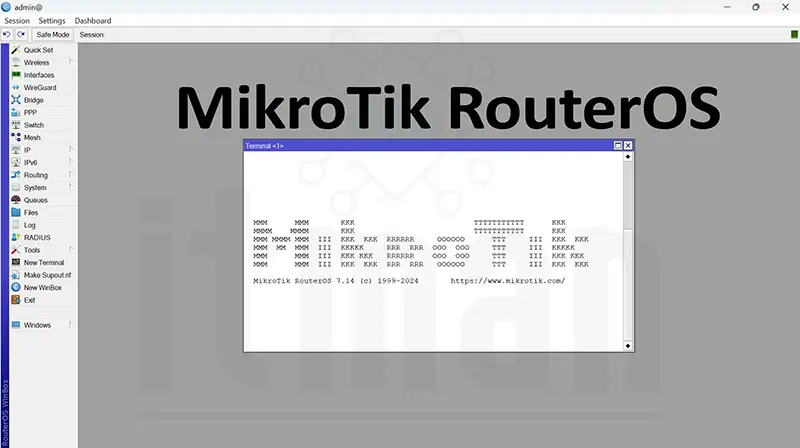
Why Should You Update MikroTik RouterOS?
Updating your router's OS isn’t just about getting new features—it’s about:
- Fixing security vulnerabilities
- Improving performance and stability
- Accessing new protocols and services
- Ensuring compatibility with newer hardware or networks
MikroTik frequently releases updates for RouterOS across three branches:
- Stable (recommended for most users)
- Testing (for feature previews)
- Long-term (for critical environments needing max stability)
How to Check Your Current RouterOS Version
You can check your version easily in:
WinBox
Go to System > Packages
Look for the version at the top of the list
CLI
How to Update RouterOS via WinBox
- Connect to your MikroTik router using WinBox
- Go to System > Packages > Check for Updates
- Choose the channel (Stable is default)
- Click Check for Updates
- If an update is available, click Download & Install
- Router will reboot automatically after installation
Tip: Make a backup before updating
How to Update RouterOS via WebFig (Browser)
- Log in via browser (default:
192.168.88.1) - Go to System > Packages
- Click Check for Updates
- Select version channel (Stable recommended)
- Click Download & Install
Just like with WinBox, the router will reboot after the update is complete.
How to Update RouterOS via CLI / Terminal
If you prefer command-line access or are managing a MikroTik server remotely:
You’ll need to reboot manually if it doesn’t auto-restart:
How to Enable Automatic Updates
Although manual updates are safer for mission-critical environments, you can enable automatic checks like this:
Caution: Always test updates on a lab unit before enabling auto-updates in production.
Backup Before You Update!
Always create a full backup or export configuration:
This ensures that if something goes wrong, you can restore your settings quickly.
What If the Update Fails?
If the update process fails:
- Make sure the router has internet access
- Check that there’s enough free disk space
- Ensure the RouterOS version is compatible with your hardware
- If needed, update via Netinstall (MikroTik’s recovery tool)
Best Practices for Updating MikroTik RouterOS
- Update during off-hours or maintenance windows
- Always back up configs before updating
- Read release notes on mikrotik.com/download
- Stick to the Stable or Long-term channel in production
- For CHR (Cloud Hosted Router), use your hypervisor tools to update safely
MikroTik Router Configuration Examples
One of the greatest advantages of using a MikroTik router is its incredible flexibility and deep configuration options through RouterOS. But for many users, that also means a steeper learning curve.
In this section, you’ll find real-world MikroTik configuration examples that are useful for home, office, and ISP environments.
1. Basic Internet Setup (Home / SOHO)

This is the most common scenario: connecting your MikroTik router to an ISP modem and sharing the connection via WiFi and Ethernet.
Step-by-Step via WinBox:
- Go to Quick Set
- Choose mode: Home AP Dual
- Set WAN interface (usually ether1)
- Set SSID, WiFi password
- Set DHCP on LAN
- Click Apply Configuration
Tip: You can access your router via 192.168.88.1 by default.
2. MikroTik VPN Server Setup (L2TP/IPsec)
Need to access your network remotely? Set up a VPN server on your MikroTik router.
Example Commands:
Secure and great for remote work!
3. Port Forwarding / NAT Rules
Want to access a local device (like a camera or server) from outside? Use port forwarding:
Example – Forward port 80 to an internal IP:
Replace 192.168.88.10 with your local device's IP.
4. Limit Bandwidth Per User (Simple Queue)
To prevent one user from hogging all the internet:
Limit by IP:
This limits download to 5 Mbps and upload to 2 Mbps for IP 192.168.88.20.
5. Create VLANs for Network Segmentation
Perfect for offices or smart homes with IoT devices:
Example: VLAN 10 on ether2:
You can isolate traffic and apply firewall rules per VLAN for security.
6. Dual WAN Load Balancing & Failover
Want to use two internet connections for load balancing or backup?
Basic PCC Load Balancing:
7. Block Websites with Layer7 Firewall Rules
Want to block a specific website or app?
Block access by domain – works for light filtering needs.
8. Setup MikroTik Wireless Access Point (AP)
If you're using a MikroTik router just as an access point:
- Assign IP on bridge
- Enable wireless interface
- Set mode = ap-bridge
- Configure SSID and security profile
- Disable DHCP server
- Connect to main router via LAN port
Great for extending WiFi coverage with full RouterOS features.
9. Remote Management via WinBox or SSH
You can allow remote access securely:
Change WinBox port:
Enable SSH (optional):
Remember to add firewall rules to restrict access to trusted IPs only!
10. Schedule Automatic Reboot or Scripts
Sometimes you want your router to reboot or run a script regularly:
Or run scripts at night, check connections, etc.
These MikroTik configuration examples cover some of the most requested and useful setups for anyone using RouterOS—whether you're a beginner or an experienced admin. With powerful tools at your fingertips, a MikroTik router can truly do it all.
Frequently Asked Questions (FAQ) About MikroTik Routers

If you're planning to buy or already own a MikroTik router, it's natural to have questions—especially if you're new to MikroTik's RouterOS and its wide feature set. Here are some of the most common and important questions users ask, with clear and helpful answers.
1. What is a MikroTik Router?
A MikroTik router is a networking device designed to provide powerful, customizable routing solutions for homes, businesses, and ISPs. These routers run on MikroTik’s RouterOS, a feature-rich operating system that offers advanced tools like firewall rules, VPN, bandwidth management, VLANs, and more.
2. What is MikroTik RouterOS and what can it do?
RouterOS is MikroTik’s proprietary operating system, found in every MikroTik router. It allows users to:
- Create custom firewall rules
- Set up secure VPN connections
- Perform bandwidth shaping and traffic control
- Configure complex routing protocols (BGP, OSPF, MPLS)
- Manage wireless networks and access points
- Monitor traffic with built-in tools like Torch and Ping
RouterOS can be managed via WinBox (GUI), WebFig (browser), CLI (command-line), or API.
3. Is MikroTik router good for home use?
Yes! While MikroTik routers are famous for their advanced features, several models are perfect for home users. Devices like the hAP ac² or Audience offer dual or tri-band WiFi, strong performance, and reliable security—all at a great price. If you're tech-savvy, a MikroTik router gives you more control and customization than traditional consumer-grade routers.
4. How do I set up a MikroTik router for the first time?
To set up your MikroTik router, follow these basic steps:
- Connect your PC to the router via Ethernet.
- Open WinBox or access the router via its IP in your browser (usually 192.168.88.1).
- Log in with default credentials (user:
admin, password: blank). - Use the Quick Set tool for basic setup (WAN, LAN, WiFi).
- Change your admin password and secure access.
Tip: MikroTik offers extensive documentation and a helpful community forum.
5. What are the best MikroTik routers for small businesses?
For small to medium businesses, top MikroTik router models include:
- RB4011 – High performance, 10 Gigabit ports, and SFP+ support
- RB5009UG+S+IN – Compact, powerful, perfect for space-limited setups
- hEX S – Budget-friendly with advanced routing and SFP support
These routers offer VPN, VLANs, firewall, and QoS, making them ideal for office environments.
6. Can a MikroTik router be used as a VPN server?
Absolutely! MikroTik routers support various VPN protocols, including:
- PPTP
- L2TP/IPsec
- OpenVPN
- WireGuard (in recent RouterOS versions)
You can configure your MikroTik router as a secure VPN server to allow remote access to your network or securely connect branch offices.
7. Is MikroTik better than other router brands?
MikroTik routers offer more customization and advanced features than most consumer-grade brands like TP-Link, D-Link, or Netgear—often at a lower cost. They are especially preferred by network admins, ISPs, and IT professionals for their flexibility and performance.
However, for non-technical users, MikroTik may have a steeper learning curve compared to plug-and-play alternatives.
8. Can I use MikroTik with my ISP?
Yes, MikroTik routers are compatible with most ISPs. You can use them as your main router or in bridge mode with your ISP-provided modem. Many ISPs even use MikroTik routers internally due to their stability and reliability.
9. Does MikroTik support dual WAN or failover?
Yes! One of the strengths of a MikroTik router is its ability to support:
- Dual WAN connections
- Load balancing between ISPs
- Failover routing to maintain internet uptime
This makes MikroTik ideal for businesses or homes that need constant internet availability.
10. How often does MikroTik update its RouterOS software?
MikroTik frequently updates RouterOS to introduce new features, security patches, and improvements. Updates can be done directly from the WinBox interface or via CLI. It's recommended to keep your router up to date for best performance and security.




































