If you’re deploying UniFi Access Points (APs) in your home, office, or enterprise environment, one common question you might ask is: Do UniFi APs require the controller always on? Understanding how UniFi APs interact with the UniFi Network Controller is critical for proper network planning and ongoing performance. The good news is, while the controller is essential during initial setup, it does not have to be running 24/7 in most cases.
This article breaks down how UniFi APs behave with different types of controllers—whether hosted locally, on a UniFi Cloud Key, or in the cloud—and what you need to know about uplink monitoring and standalone operation. Let’s dive in.
What Is the UniFi Controller?
The UniFi Controller (now called the UniFi Network Application) is software that manages all UniFi devices in a network, including Access Points, switches, and security gateways. It allows centralized configuration, firmware updates, analytics, guest portals, VLAN management, and more.
You can install the UniFi Controller in several ways:
- On a local PC or server
- On a UniFi Cloud Key or Dream Machine
- In the cloud (on a VPS or hosted instance)
The controller plays a key role in adopting and configuring devices. But does it need to stay online afterward?
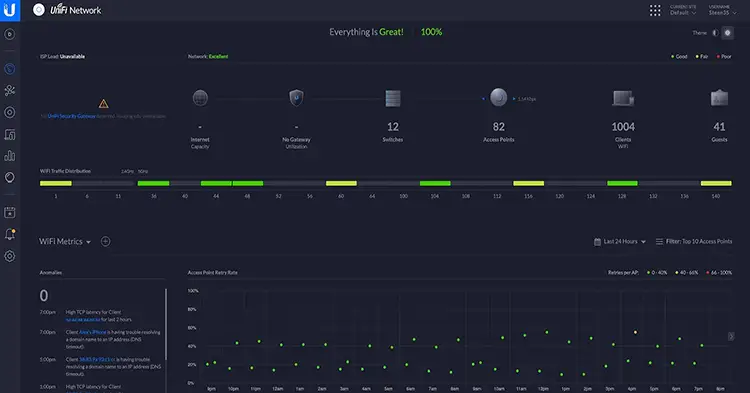
Do UniFi APs Require the Controller Always On?
The short answer is: No, UniFi Access Points do not require the controller to be always on to function. Once they’ve been provisioned (i.e., adopted and configured), they continue broadcasting SSIDs and routing traffic independently. However, whether or not you should keep the controller running depends on your needs for network monitoring, updates, and other advanced features.
Key Scenarios and Controller Types
Let’s explore different deployment models and see how UniFi APs behave in each.
1. Running a Local UniFi Controller
If you run the UniFi Controller on a PC or server within the network:
- During setup: The APs need the controller online to be adopted and configured.
- After setup: The controller can be shut down. APs will continue to work, broadcasting Wi-Fi and passing traffic.
- Downsides: You’ll lose logging, metrics, alerts, guest access portal, and automatic firmware upgrades while it’s off.
- Best for: Small home setups or test labs where 24/7 monitoring isn’t necessary.
Key Point: The APs keep their configuration. The controller doesn’t push settings continuously—only when you make changes.
2. Using a UniFi Cloud Key
A Cloud Key is a small device that runs the controller software 24/7 inside your network. It’s a plug-and-play solution with its own storage and user interface.
- Always on: Since it’s built to run continuously, you get all controller features without needing a PC or server.
- Remote access: You can manage your network via the UniFi cloud portal.
- Low power: Uses minimal electricity and fits in a rack or desktop.
- Ideal for: SMBs and advanced home networks that want continuous monitoring without running a full server.
Key Point: With a Cloud Key, your controller is always on, so you keep access to real-time data, remote management, and alerts.
3. Hosting the Controller in the Cloud
You can install the UniFi Network Application on a cloud server (like a DigitalOcean droplet or AWS EC2 instance). This method gives you centralized access to remote sites.
- Reliable: Great for MSPs and multi-site admins.
- Requires firewall/NAT config: Devices need to reach the cloud-hosted controller over the internet.
- Controller must stay on: Otherwise, no remote access or centralized control.
- Still not required for AP uptime: If the controller goes offline, APs continue working locally.
Key Point: Hosting in the cloud is best for advanced users. Your controller doesn’t have to be up 24/7 unless you need centralized oversight at all times.
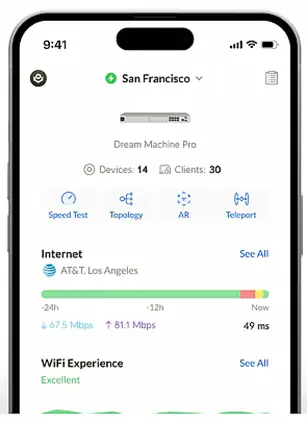
4. Using a UniFi Dream Machine (UDM/UDM-Pro)
The UniFi Dream Machine is a combination of a router, switch, and controller in one box.
- Always-on controller: Built-in and auto-updating.
- Excellent for SMBs and prosumers.
- No external setup needed.
In this model, the controller is always available, so UniFi APs are monitored and logged continuously.
5. Standalone Mode for UniFi APs
Though not common, some UniFi APs can run in standalone mode—managed via a direct IP web interface (especially older models).
- Very limited features
- No multi-AP coordination
- No controller needed ever
Important: Most users don’t use standalone mode because they lose almost all UniFi advantages like roaming, mesh, and centralized VLAN control.
What Happens When the Controller Goes Offline?
Here’s what continues to work without the controller:
✅ Wi-Fi signal broadcasting
✅ DHCP/DNS (if handled by another device)
✅ Traffic routing through the AP
✅ Roaming (still works, though seamlessness might degrade over time)
Here’s what stops working:
❌ Live metrics and dashboards
❌ Client history
❌ Alerts and notifications
❌ Guest portal access and authentication
❌ Scheduled upgrades or auto backups
❌ Uplink monitoring and failover alerts
Uplink Monitor and Controller Dependency
UniFi supports Uplink Monitor for mesh APs and failover scenarios. If the controller is off:
- APs may not detect uplink failure accurately
- Auto-healing in wireless mesh setups may not trigger as expected
- You won’t get alerts about cable disconnections or PoE outages
So, while basic Wi-Fi service stays up, network intelligence and resilience are reduced.
Pro Tip: If you’re using wireless mesh setups or enterprise environments, keeping the controller running ensures quicker response to issues.
What About UniFi Protect or Talk?
While this article focuses on UniFi Access Points, it’s worth noting that other UniFi services like UniFi Protect (cameras) or UniFi Talk (VoIP) do require the controller (usually a Cloud Key Gen2+ or UDM-Pro) to be always running. They rely on continuous recording or SIP registration, which can break if the controller shuts down.
Do You Need the Controller for Daily Use?
Let’s sum it up with a practical checklist:
| Scenario | Controller Needed Always? | Recommended Setup |
|---|---|---|
| Home Wi-Fi, 1–2 APs | ❌ No | Local controller (on-demand) |
| SMB network with guest portal | ✅ Yes | Cloud Key or UDM |
| Multi-site business with remote access | ✅ Yes | Cloud-hosted controller |
| Wireless mesh with uplink monitoring | ✅ Yes | Cloud Key or always-on local server |
| AP used as standalone repeater | ❌ No | Standalone mode (limited features) |
Best Practices
- For small setups: Use the UniFi Controller when needed (for firmware updates or config changes), but don’t worry about leaving it on.
- For ongoing monitoring and alerts: Invest in a UniFi Cloud Key Gen2+ or UniFi Dream Machine.
- For multi-site management: Consider a cloud controller and keep backups of your site configuration.
Conclusion
So, do UniFi APs require the controller always on? Not at all. Your UniFi APs are fully capable of operating independently after they’ve been configured. However, if you want to leverage the full power of the UniFi ecosystem—like analytics, guest control, monitoring, and cloud access—you’ll benefit from having the controller online at all times.
Whether you choose to run the UniFi Controller on a local PC, a Cloud Key, or in the cloud, your decision should match your need for uptime, visibility, and network growth. With the right approach, you’ll have a UniFi setup that works perfectly—even when the controller sleeps.




















