In today’s high-demand wireless networking world, professionals and businesses are always looking for solutions that offer both high performance and durability in outdoor environments. The MikroTik NetMetal ax is MikroTik’s answer to the need for reliable, fast, and weather-resistant wireless equipment. Built to withstand harsh conditions while delivering top-tier performance, the MikroTik L23UGSR-5HaxD2HaxD-NM model is a powerhouse packed with advanced features and robust hardware for modern wireless connectivity. In this article, we will introduce, review, and compare this MikroTik access point. Stay with us!
MikroTik NetMetal ax L23UGSR-5HaxD2HaxD-NM
The MikroTik NetMetal ax L23UGSR-5HaxD2HaxD-NM is a dual-chain outdoor wireless device equipped with the latest Wi-Fi 6 (802.11ax) technology. Designed for long-distance point-to-point and point-to-multipoint connections, this rugged device delivers exceptional throughput, enhanced stability, and extended coverage. Its aluminum case with IP66 rating ensures it can survive harsh weather, including rain, dust, and extreme temperatures.
This model features a high-performance quad-core ARM CPU, generous memory resources, and 5 GHz dual-chain radio with up to 22 dBi dual-polarized antenna gain, making it an ideal solution for WISPs, ISPs, and enterprise outdoor deployments.
Key Features of MikroTik NetMetal ax
The MikroTik NetMetal ax isn’t just another wireless device. It’s engineered to push the boundaries of outdoor wireless networking with the following cutting-edge features:
- Wi-Fi 6 Support (802.11ax): This device leverages the most modern wireless standard, Wi-Fi 6, to offer improved speed, efficiency, and capacity. Compared to older 802.11 standards, 802.11ax ensures faster data transmission and better performance in congested areas.
- Powerful Quad-Core CPU: Powered by a quad-core ARM Cortex-A7 CPU running at 1.8 GHz, the NetMetal ax can easily handle advanced wireless tasks, routing, VPNs, and more—ensuring your network runs smoothly even under heavy loads.
- Integrated High-Gain Antennas: With two integrated 22 dBi directional antennas, this device is built for long-distance point-to-point links. The dual-polarization improves signal reliability and throughput consistency.
- Rugged Aluminum Enclosure: Built with a durable, IP66-rated aluminum case, the MikroTik L23UGSR-5HaxD2HaxD-NM is fully weatherproof. It is designed to function flawlessly in rain, snow, dust, and extreme temperatures, making it a true outdoor performer.
- 1x 2.5G Ethernet and 1x SFP Port: This unit features a 2.5G Ethernet port and an additional SFP cage for fiber connectivity. This combination allows for flexible deployment and supports higher data throughput over long distances.
- Flexible Power Options: The device supports both PoE-in and DC jack, providing versatility in power sources and simplifying outdoor installations.
Advantages of MikroTik L23UGSR-5HaxD2HaxD-NM
The MikroTik NetMetal ax brings several advantages that make it a top choice among professionals and system integrators:
- Superior Speed and Performance: Thanks to Wi-Fi 6 and 2.5G Ethernet, users enjoy blazing-fast wireless speeds and low latency, which is perfect for high-bandwidth applications.
- Outdoor-Ready Design: No need for extra enclosures or protection—this device is built to be mounted outdoors, even in extreme weather.
- Scalable Connectivity: Whether you’re building a WISP network or expanding enterprise wireless outdoors, this unit scales effortlessly with your growing network demands.
- Secure and Stable: With RouterOS v7 onboard, users get access to a rich set of firewall, routing, VPN, and traffic control features, securing the network while ensuring stability.
- Ease of Installation: The compact form factor and robust mounting system make setup and alignment straightforward, even for complex installations.
Practical Applications
The MikroTik NetMetal ax L23UGSR-5HaxD2HaxD-NM is versatile and suitable for a wide range of use cases, such as:
- Point-to-Point Links (PtP): Ideal for connecting two distant locations wirelessly—like two buildings in a campus or a main office and a remote branch.
- Point-to-Multipoint (PtMP) Distribution: Can serve as a powerful base station in WISP setups to connect multiple clients in a rural or suburban area.
- Outdoor Wi-Fi Backbone: Acts as a solid backbone for long-range Wi-Fi coverage in parks, campuses, or industrial areas.
- Surveillance Network Backbone: Provides reliable, long-distance wireless connectivity for IP cameras in large outdoor areas.
Two Unique Tips for Using MikroTik NetMetal ax Effectively
1. Optimize with Frequency Scan and Channel Planning
When deploying the NetMetal ax in urban or crowded wireless environments, it’s crucial to scan the 5 GHz band using MikroTik’s built-in frequency scanner. This helps identify the cleanest channels, reducing interference and improving performance. Proper channel planning ensures minimal overlap and maximized throughput.
2. Use Dual-Link Mode for Redundancy
To increase reliability in mission-critical networks, consider deploying dual NetMetal ax units in parallel with different polarizations or backup links. RouterOS allows you to set up failover or load balancing to maintain continuous connectivity even if one link experiences a drop.
Technical Specifications Table
Here’s a detailed technical breakdown of the MikroTik L23UGSR-5HaxD2HaxD-NM:
| Specification | Details |
|---|---|
| Product Name | MikroTik NetMetal ax L23UGSR-5HaxD2HaxD-NM |
| Wireless Standard | 802.11ax (Wi-Fi 6) |
| Frequency | 5 GHz |
| Antenna Gain | 22 dBi Dual-Polarity Integrated Antennas |
| Number of Antennas | 2 |
| CPU | Quad-Core ARM Cortex-A7, 1.8 GHz |
| RAM | 1 GB |
| Storage | 128 MB NAND |
| Ethernet Port | 1x 2.5G Ethernet |
| SFP Port | 1x 1.25G SFP Cage |
| Power Options | PoE-in (Passive PoE), DC Jack |
| Power Input Voltage | 24 – 57 V |
| PoE Out | No |
| Dimensions | 330 x 200 x 65 mm |
| Operating System | RouterOS v7 (License level 4) |
| Operating Temperature | -40°C to +70°C |
| Enclosure Rating | IP66 Aluminium Case |
| Mounting | Pole Mountable (Mounting Kit Included) |
| Weight | ~1.5 kg |
Conclusion
The MikroTik NetMetal ax L23UGSR-5HaxD2HaxD-NM is a reliable, high-performance, outdoor-ready wireless solution designed for professionals who need fast, secure, and long-range connectivity. Whether you’re building a backbone for a WISP or expanding your enterprise network outdoors, this device has the technology, durability, and flexibility to meet your needs.
By adopting Wi-Fi 6 and integrating high-gain antennas into a rugged design, MikroTik proves once again why it’s a trusted name in wireless networking. For those seeking the perfect blend of speed, range, and resilience—the MikroTik NetMetal ax is a top contender.
How to Set Up MikroTik NetMetal ax (L23UGSR-5HaxD2HaxD-NM)
Step 1: Hardware Installation
- Unbox the device and ensure all accessories are included (mounting kit, PoE injector, power adapter, etc.).
- Mount the NetMetal ax on a pole using the provided brackets. Make sure it’s stable and properly aligned for your point-to-point or point-to-multipoint link.
- Connect an Ethernet cable from the NetMetal’s 2.5G Ethernet port to your PoE injector.
- Plug the other end of the PoE injector into your power source and connect it to your PC or router.
Tip: If using fiber, insert an SFP module into the SFP cage and connect it to your network switch.
Step 2: Access the Device
- By default, the device has an IP address of
192.168.88.1. - Set your computer’s IP manually to something like
192.168.88.2. - Open a browser and go to
http://192.168.88.1, or use Winbox (MikroTik’s configuration tool).
Step 3: Login
- Username: admin
- Password: (leave it blank by default)
Important: Always change the default credentials right after your first login for security.
Step 4: Basic Wireless Configuration
- Go to Wireless > Select your wireless interface (5 GHz ax).
- Set the Mode: Choose “bridge” for access point or “station” for client mode.
- Set your SSID (wireless name).
- Choose a clean frequency channel (use the frequency scan tool).
- Set your Country and Tx Power appropriately.
- Configure Security Profile with WPA2/WPA3 and set your wireless password.
Step 5: Configure IP and DHCP (Optional)
- Go to IP > Addresses and set a static IP or use DHCP.
- If you want the NetMetal ax to serve IPs to clients, enable DHCP Server under IP > DHCP Server.
Step 6: Test Connectivity
- Try pinging a known IP or running a speed test via Winbox or your connected device.
- Adjust antenna alignment if needed for better signal strength (use the “Wireless > Registration” tab to monitor signal levels).
Step 7: Secure and Finalize
- Change the admin password under System > Users.
- Upgrade RouterOS to the latest stable version under System > Packages.
- Save your config with
/exportor Files > Backup in case you need to restore it later.

















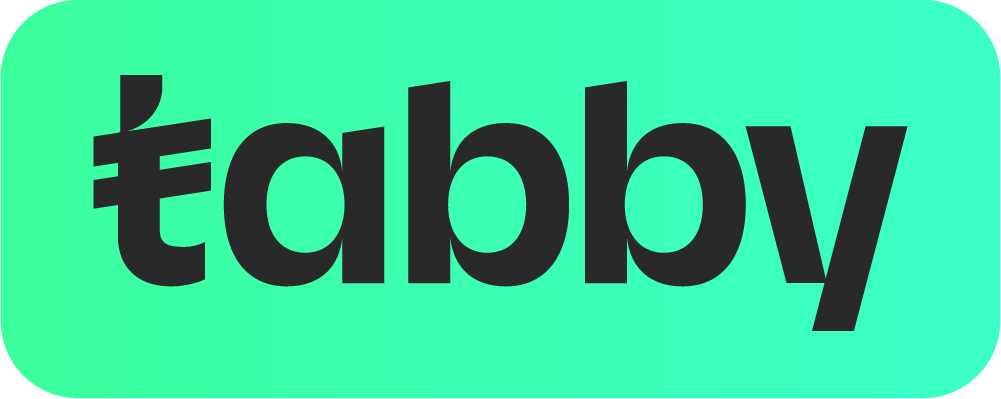 ? Message us on
? Message us on 
























Reviews
There are no reviews yet.