High CPU usage is a common problem that many computer users encounter. When the CPU is overwhelmed, it results in slower system performance, lagging applications, and even crashes. Understanding how to tackle this issue is crucial to maintaining the smooth operation of your computer. In this article, we’ll explore the causes behind high CPU usage and provide effective solutions to help resolve the problem.
Understanding the Problem of High CPU Usage
CPU usage refers to how much of your computer’s processing power is being used at any given moment. When you run a variety of applications simultaneously, the CPU needs to distribute its resources among them. If the CPU usage consistently remains at or near 100%, it becomes overloaded, leading to performance issues. The primary goal is to ensure that your system runs efficiently, without unnecessary strain on the CPU.
High CPU usage can be particularly disruptive, causing everything from simple slowdowns to severe system crashes. The key is to identify what’s causing the problem and find solutions tailored to your specific situation. This problem can affect both Windows and macOS users alike, although the troubleshooting steps might vary depending on the operating system.
Reasons Behind High CPU Usage
To effectively resolve high CPU usage, it’s essential to first understand the common causes:
1. Background Applications
Often, multiple applications running in the background consume significant CPU resources. Programs that start automatically when the system boots up, such as cloud services, communication apps, and antivirus software, can drain your CPU without you realizing it.
2. Malware or Virus Infections
Malware and viruses can hijack your CPU resources, causing unusually high usage. These malicious programs run hidden processes that consume a lot of power, slowing down your computer. Regularly running antivirus scans can help identify and remove such threats.
3. Outdated Software or Drivers
Software that hasn’t been updated can cause compatibility issues with your operating system, leading to higher CPU usage. Similarly, outdated drivers for critical components like your graphics card or network adapter can contribute to this problem.
4. Poorly Optimized Web Browsers
Web browsers, particularly when many tabs are open, can be a significant source of high CPU usage. Some websites with heavy JavaScript, animations, or videos can put a significant load on your processor. Extensions or plug-ins that aren’t well-optimized can further worsen this issue.
5. Resource-Intensive Programs
Certain programs, such as video editing software, games, and data processing applications, inherently require a lot of CPU power. If you’re running these programs frequently, you may notice consistently high CPU usage.
Effective Solutions to Reduce CPU Usage
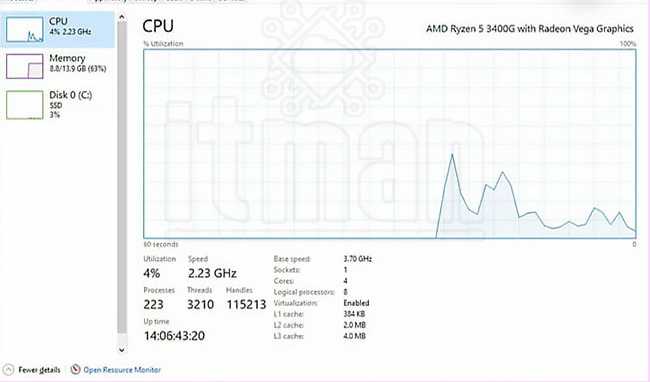
Now that we’ve identified the causes, here are several ways to fix high CPU usage:
1. Close Unnecessary Background Programs
The first step is to open the Task Manager in Windows (or Activity Monitor on macOS) to identify which applications are consuming the most CPU resources. Once you identify them, close unnecessary programs, especially those running in the background.
- In Windows: Press Ctrl + Shift + Esc to open Task Manager, then click on the Processes tab. From there, you can see which programs are consuming the most CPU and close them.
- In macOS: Press Command + Spacebar, type “Activity Monitor,” and check the CPU tab to find resource-hungry processes.
2. Scan for Malware and Viruses
Using a reliable antivirus or anti-malware program is crucial for maintaining system security and performance. A thorough scan will identify any malicious software that might be causing the CPU to overwork.
- Tip: Regularly update your antivirus software to ensure maximum protection and performance.
3. Disable Startup Programs
Many programs are set to start automatically when your computer boots up, even if you don’t need them. Disabling unnecessary startup applications can significantly reduce CPU load.
- In Windows: Open Task Manager, click on the Startup tab, and disable programs you don’t need to launch automatically.
- In macOS: Navigate to System Preferences > Users & Groups > Login Items, and uncheck any programs that are unnecessary.
4. Update Software and Drivers
Ensuring your software and drivers are up to date is essential for reducing CPU usage. Newer versions typically come with performance improvements and bug fixes.
- In Windows: Use Windows Update to check for system updates. For drivers, visit the manufacturer’s website.
- In macOS: Go to System Preferences > Software Update and check for available updates.
Optimizing Browser Performance
If you spend a lot of time browsing the web, optimizing your browser’s performance can help prevent high CPU usage:
1. Reduce the Number of Open Tabs
Each open tab consumes memory and CPU resources. Try to limit the number of tabs you keep open simultaneously. Use browser extensions that allow tab suspension, pausing inactive tabs to free up resources.
2. Disable Browser Extensions and Add-ons
Some extensions, while helpful, can cause your browser to consume more CPU. Review the extensions you have installed and disable or remove those you no longer need.
3. Use a More Efficient Browser
Certain browsers, like Microsoft Edge or Brave, are more optimized for resource efficiency than others. Consider switching to a browser that offers better CPU performance, especially if you frequently open many tabs or run complex web applications.
Hardware Solutions: Upgrade or Replace Components
If your CPU usage is consistently high despite following the above steps, it may be time to consider hardware upgrades:
1. Increase RAM Capacity
A lack of sufficient RAM forces the CPU to work harder, leading to higher usage. Upgrading your RAM can relieve the pressure on your CPU, improving overall system performance.
2. Upgrade Your CPU
In some cases, your CPU might not be powerful enough to handle the tasks you’re running. If you’re using an older system, upgrading the processor could make a significant difference.
3. Optimize Cooling Systems
Overheating can also cause your CPU to slow down, increasing its usage. Make sure your system has proper ventilation and consider investing in a more efficient cooling solution if overheating is a frequent issue.
Conclusion
High CPU usage can severely affect your computer’s performance, but understanding the causes and implementing the right solutions can help mitigate this issue. From managing background processes to upgrading hardware components, there are multiple ways to tackle the problem and keep your system running smoothly. Regular maintenance, software updates, and proactive performance monitoring will ensure that your CPU usage remains at an optimal level, leading to a faster and more efficient computing experience.














