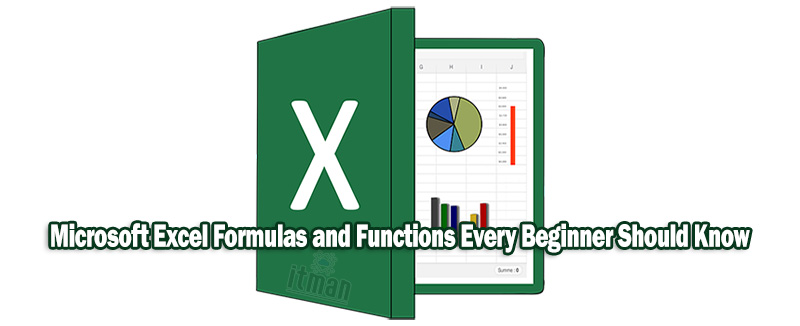Excel from Microsoft is a vital tool for organizing and evaluating data. For novices, productivity and efficiency can be greatly increased by learning a few essential formulas and functions. In order to fully utilize Excel, this article covers fundamental formulas and functions that all users should be familiar with.
Unlock Superior Connectivity with Cisco Switch
Introduction
Microsoft Excel is a potent spreadsheet program that is extensively used for a variety of activities, from basic data entry to intricate financial analysis, across numerous sectors. Its many built-in formulas and functions that automate calculations and data manipulation are the source of its versatility. For individuals who are unfamiliar with Excel, this article concentrates on the basic formulae and functions that are the cornerstone of efficient use of the program.
Basic Microsoft Excel Formulas Every Beginner Should Know
- SUM Function : The
SUMfunction is one of the most commonly used formulas in Excel. It adds together a range of numbers. For example,=SUM(A1:A10)calculates the total of the values in cells A1 through A10.=SUM(range)
- AVERAGE Function : The
AVERAGEfunction computes the average of a group of numbers. For instance,=AVERAGE(B1:B10)finds the mean of the values in cells B1 through B10.=AVERAGE(range)
- MIN and MAX Functions : The
MINandMAXfunctions return the smallest and largest values from a set of numbers, respectively. For example,=MIN(C1:C10)and=MAX(C1:C10)are used to find the minimum and maximum values in cells C1 through C10.=MIN(range)
=MAX(range)
- COUNT and COUNTA Functions : The
COUNTfunction counts the number of cells that contain numerical data, whileCOUNTAcounts cells with any type of data. For instance,=COUNT(D1:D10)counts the number of numeric entries in cells D1 through D10, and=COUNTA(D1:D10)counts all non-empty cells.=COUNT(range)
=COUNTA(range)
Essential Microsoft Excel Functions for Data Analysis
- IF Function: The
IFfunction allows you to perform conditional logic in your calculations. It returns one value if a condition is true and another if it is false. For example,=IF(E1 > 50, "Pass", "Fail")returns “Pass” if the value in E1 is greater than 50, otherwise “Fail”.=IF(logical_test, value_if_true, value_if_false)
- VLOOKUP Function: The
VLOOKUPfunction searches for a value in the first column of a range and returns a value in the same row from a specified column. For example,=VLOOKUP(F1, A1:B10, 2, FALSE)searches for the value in F1 within the range A1and returns the corresponding value from the second column.=VLOOKUP(lookup_value, table_array, col_index_num, [range_lookup])
- HLOOKUP Function: Similar to
VLOOKUP, theHLOOKUPfunction searches for a value in the top row of a range and returns a value from the specified row. For instance,=HLOOKUP(G1, A1:D4, 3, FALSE)searches for the value in G1 in the top row of A1and returns the value from the third row.=HLOOKUP(lookup_value, table_array, row_index_num, [range_lookup])
- CONCATENATE Function : The
CONCATENATEfunction joins multiple text strings into one. For example,=CONCATENATE(H1, " ", I1)combines the text in cells H1 and I1 with a space in between.=CONCATENATE(text1, [text2], ...) - TEXT Function : The
TEXTfunction converts numbers into text in a specified format. For example,=TEXT(J1, "0.00")formats the number in J1 to two decimal places.=TEXT(value, format_text)
Advanced Microsoft Excel Functions for Enhanced Efficiency
- INDEX and MATCH Functions: The
INDEXandMATCHfunctions are often used together as an alternative toVLOOKUPfor more flexibility.INDEXreturns a value from a specified position in a range, whileMATCHfinds the position of a value in a range. For instance,=INDEX(A1:B10, MATCH(K1, A1:A10, 0), 2)retrieves a value from the second column of A1where K1 matches a value in the first column.=INDEX(return_range, MATCH(lookup_value, lookup_range, 0)) - SUMIF and COUNTIF Functions: The
SUMIFandCOUNTIFfunctions allow you to sum or count cells based on a condition. For example,=SUMIF(L1:L10, ">100")sums the values in L1that are greater than 100, while=COUNTIF(L1:L10, ">100")counts the number of cells in the same range that meet the condition.=SUMIF(range, criteria, [sum_range])
=COUNTIF(range, criteria)
Additional Useful Formulas
- LEFT, RIGHT, and MID Functions: The
LEFT,RIGHT, andMIDfunctions are essential for text manipulation.LEFT(text, num_chars)returns the specified number of characters from the start of a text string,RIGHT(text, num_chars)retrieves characters from the end, andMID(text, start_num, num_chars)extracts characters from the middle.=LEFT(text, num_chars)
=RIGHT(text, num_chars)
=MID(text, start_num, num_chars)
- TRIM Function: The
TRIMfunction removes extra spaces from a text string, leaving only single spaces between words. For example,=TRIM(M1)cleans up any extra spaces in the text contained in cell M1.=TRIM(text)
- FIND and SEARCH Functions: Both
FINDandSEARCHfunctions locate a specific character or substring within a text string.FINDis case-sensitive, whileSEARCHis not. For example,=FIND("data", N1)returns the position of “data” in cell N1, and=SEARCH("data", N1)does the same but without case sensitivity.=FIND(find_text, within_text, [start_num])
=SEARCH(find_text, within_text, [start_num])
- ROUND, ROUNDUP, and ROUNDDOWN Functions: These functions are used to round numbers to a specified number of digits.
ROUND(number, num_digits)rounds to the nearest number,ROUNDUP(number, num_digits)always rounds up, andROUNDDOWN(number, num_digits)always rounds down. For instance,=ROUND(O1, 2)rounds the number in cell O1 to two decimal places.=ROUND(number, num_digits)
=ROUNDUP(number, num_digits)
=ROUNDDOWN(number, num_digits)
Practical Applications of Excel Formulas
- Creating Financial Statements: Excel formulas are instrumental in creating and managing financial statements. For example, you can use
SUMto total up revenues and expenses,IFto apply conditional logic for budgeting, andVLOOKUPto pull in related financial data from other sheets. - Data Validation: Use
COUNTIFto validate data by counting occurrences that meet specific criteria. This is useful in ensuring data integrity and in preparing reports. For instance,=COUNTIF(P1:P10, "<100")helps to identify how many values in the range are less than 100. - Generating Reports: Excel’s functions facilitate the generation of dynamic reports. By combining
SUMIFandCOUNTIF, you can summarize and analyze data based on various conditions, helping to produce insightful reports that can be used for decision-making. - Scheduling and Planning: Functions like
WORKDAYandNETWORKDAYShelp in scheduling and planning by calculating the number of working days between dates or projecting end dates based on workdays. For instance,=WORKDAY(Q1, 10)calculates the date 10 workdays after the date in Q1.=WORKDAY(start_date, days, [weekend], [holidays])
=NETWORKDAYS(start_date, end_date, [weekend], [holidays])
Tips for Mastering Excel Formulas
- Practice Regularly : The key to mastering Excel formulas is consistent practice. Regularly working on various tasks and challenges will help reinforce your understanding and proficiency.
- Use Excel’s Built-in Help : Excel offers extensive help resources accessible via the formula bar or the Help menu. Use these resources to get more information about specific functions and their applications.
- Explore Excel Templates : Utilize Excel’s built-in templates for various purposes like budgeting, project management, and data analysis. These templates often include pre-built formulas and can provide practical examples.
- Learn Keyboard Shortcuts : Familiarize yourself with keyboard shortcuts for faster formula entry and navigation within Excel. For instance, pressing
Ctrl + Shift + Ladds or removes filters, whileCtrl +(grave accent) toggles formula visibility.
Conclusion
Understanding and applying these essential Microsoft Excel formulas and functions can greatly enhance your efficiency and effectiveness in managing and analyzing data. Whether you are performing basic calculations or engaging in more complex data analysis, these tools provide the foundation for mastering Excel. By practicing these functions, beginners can build a strong Excel skill set that will serve them well in various personal and professional tasks.
read more on: Cisco-Shabake