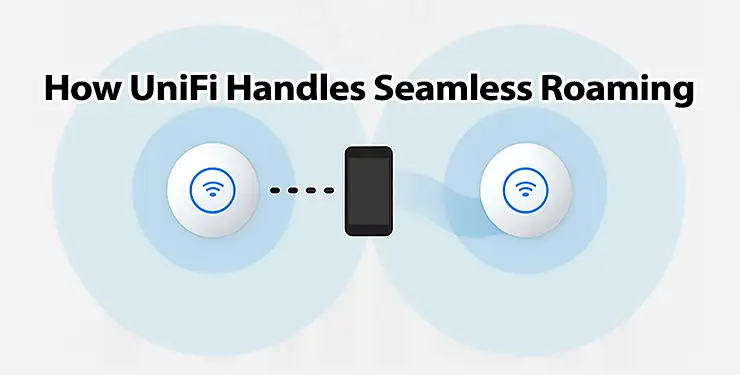When you’re moving through your office or home, and your phone, laptop, or tablet stays connected to Wi-Fi without any noticeable interruption, you’re experiencing seamless UniFi roaming—or at least, that’s the goal. But how exactly does that work? And more importantly, how can you make sure your Ubiquiti UniFi setup actually supports reliable and fast roaming?
In UniFi networks, roaming refers to the transition of a client device (like a smartphone or laptop) from one access point (AP) to another within the same wireless network. For businesses, schools, or even large homes using multiple APs, UniFi roaming is essential to ensure stable connections, uninterrupted calls, and smooth video streaming.
This article dives deep into how UniFi handles roaming, the role of features like Min-RSSI and band steering, and the best practices for optimizing roaming performance.
How Does Roaming Work in a UniFi Network?
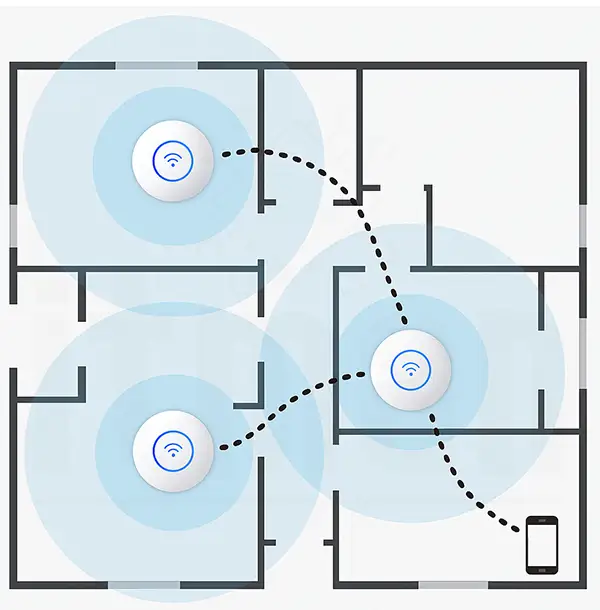
The Basics of Roaming
Roaming isn’t managed by the access points themselves—at least, not directly. Instead, the client device is the one that decides when to disconnect from one AP and connect to another. This decision is based on signal strength, quality, latency, and sometimes internal algorithms built into the device’s Wi-Fi chipset.
In a UniFi environment, all access points are part of a single, centrally-managed network. They share the same SSID (network name), and their configuration is synchronized via the UniFi Controller or UniFi Network Application. This unified configuration makes UniFi roaming more seamless compared to traditional setups with independent APs.
What Makes Roaming “Seamless”?
A seamless roam means the device switches access points without noticeable interruption, packet loss, or high latency. For voice-over-Wi-Fi or real-time applications like Zoom or FaceTime, even a half-second delay can cause call drops or jitter.
UniFi supports advanced roaming features such as:
- 802.11r (Fast BSS Transition)
- 802.11k (Neighbor Reports)
- 802.11v (BSS Transition Management)
These protocols help client devices roam faster by letting APs share neighbor information, allowing clients to pre-authenticate and skip some steps during handoff.
Common Problems in UniFi Networks
Even with modern features, roaming doesn’t always work perfectly. Here are the most common problems:
- Sticky Clients: Some devices (especially older or cheaper ones) tend to “stick” to an AP even when the signal is weak. They refuse to roam to a nearby stronger AP.
- Overlapping Channels and Interference: Poor channel planning leads to co-channel interference and noisy environments, making it hard for clients to determine the best AP.
- Misconfigured Min-RSSI or Band Steering: Incorrect threshold values or aggressive settings can force disconnects or prevent proper steering.
Understanding and fixing these issues is key to a solid UniFi roaming experience.
Key Tools and Features for Optimizing UniFi Roaming
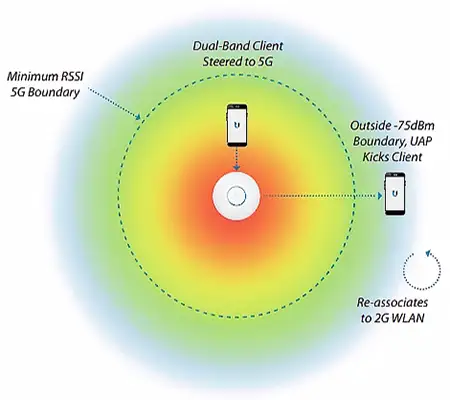
1. Min-RSSI: Forcing Devices to Let Go
Min-RSSI (Minimum Received Signal Strength Indicator) is a UniFi feature that disconnects clients once their signal drops below a set threshold. The goal is to nudge stubborn devices to roam toward stronger APs.
- A value like -75 dBm is often used as a starting point.
- Don’t set it too high (e.g., -65 dBm), or clients might bounce between APs too frequently.
Tip:
Monitor client signal stats in the UniFi dashboard before setting Min-RSSI. Use values based on actual usage and layout, not guesses.
2. Band Steering: Optimizing Frequency Usage
Band Steering encourages dual-band clients to connect to the 5GHz band instead of 2.4GHz. Since 5GHz has shorter range but higher performance, it’s great for close-range high-speed access.
In a roaming context:
- Devices near an AP should use 5GHz.
- Devices farther away might fall back to 2.4GHz as they roam away.
Enable “Prefer 5GHz” in UniFi settings to help steer clients smartly.
3. 802.11r/k/v: The Roaming Protocol Suite
These three Wi-Fi standards help optimize roaming by reducing handoff time and allowing better communication between clients and APs.
- 802.11r: Fast Roaming: Clients can pre-authenticate with nearby APs before disconnecting from the current one.
- 802.11k: Neighbor Reports: APs inform clients about nearby APs and their signal quality.
- 802.11v: Transition Requests: The network can suggest a better AP, and the client may accept the recommendation.
Together, they create a fast, responsive UniFi roaming environment—but only if the client device supports them. Not all phones or laptops are compatible.
How to Enable and Configure These Features in UniFi
You can find these settings in the UniFi Network Application:
- Settings > WiFi > Advanced
- Enable:
- Fast Roaming (802.11r)
- Band Steering
- BSS Transition (802.11v)
- Set Min-RSSI under each SSID’s settings (scroll down to “Client Device Isolation and Advanced Settings”)
Best Practices for Reliable UniFi Roaming
Now that we understand the tools, let’s look at best practices to ensure smooth roaming:
- Place APs Strategically: Avoid overlapping coverage too much. Aim for -65 dBm signal in coverage zones, but not so much that clients see too many strong APs.
- Use the Same SSID Across All APs: Roaming only works properly when the SSID is consistent. Never use multiple SSIDs for the same Wi-Fi network.
- Avoid Manual Channel Selection (Unless You Know What You’re Doing): Let UniFi automatically assign channels using its RF scan tool. Manual settings can create interference if not well-planned.
- Monitor with the “Clients” Section: Look at roaming history, RSSI values, and roaming events to fine-tune your thresholds and placement.
- Use Floor Plans in UniFi: Upload a floor plan, assign AP locations, and let UniFi estimate signal strength and client movement.
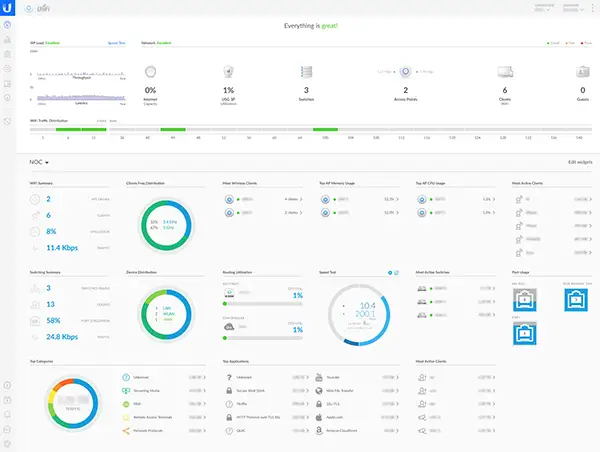
How to Test Roaming Performance
Once you’ve configured everything, it’s time to test. Here’s how:
- Method 1: Walk Test with a Mobile Device: Use apps like WiFiman or WiFi Analyzer and walk through your building. Watch for signal drops and AP transitions.
- Method 2: Live Monitoring in UniFi Dashboard: Go to the “Insights” tab and filter roaming events. Check if clients roam smoothly or reconnect too often.
- Method 3: VOIP or Zoom Call Test: Try a continuous Zoom or Wi-Fi call while walking. Drops or freezes indicate roaming is not fully seamless.
Real-World Example: Roaming in a Two-Story Office
Let’s say you have a UniFi setup with three access points:
By enabling 802.11r/k/v, setting Min-RSSI to -75 dBm, and enabling band steering, users can walk across both floors while on a Zoom call without disconnects. Real-world UniFi roaming success depends on tweaking and testing, not just enabling everything blindly.
Should You Always Enable Fast Roaming?
Not necessarily. Some devices, especially older Android phones or IoT devices, don’t handle 802.11r well. If you experience disconnections, try disabling Fast Roaming temporarily to compare behavior.
Final Thoughts
UniFi roaming is powerful, but it requires proper configuration, testing, and understanding of how clients behave. Features like Min-RSSI, band steering, and the 802.11 protocol suite offer tools to shape how your network behaves—but there’s no one-size-fits-all setting.
Start with reasonable defaults, monitor device behavior, and adjust over time. That’s how you create a seamless roaming experience that actually feels seamless.
Whether you’re deploying UniFi in a small office, a multi-floor home, or a busy café, optimized roaming can make the difference between a frustrating network and one that “just works.”