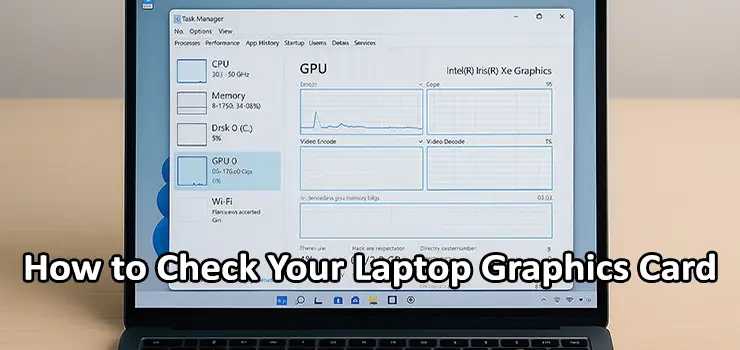If you want to Check Your Laptop Graphics Card and understand its true performance, you are in the right place. Many users buy a laptop without paying attention to the GPU, only to realize later that it affects gaming, video editing, creative work, 3D modeling, and even simple visual tasks. When you Check Your Laptop Graphics Card, you learn what graphics processor you have, how powerful it is, and whether it can handle your work or entertainment demands.
Whether you are a gamer, content creator, student, engineer, or everyday laptop user, knowing how to Check Your Laptop Graphics Card helps you make smarter decisions about software, upgrades, performance settings, and cooling. This guide explains step-by-step how to identify your GPU, check real-time performance, test temperatures and benchmark speed in the most practical and user-friendly way.
Why You Need to Check Your Laptop Graphics Card
Your GPU determines how smoothly your system performs tasks such as:
- Gaming and rendering 3D scenes
- Video editing at 1080p or 4K
- Running applications like AutoCAD, Blender, or DaVinci Resolve
- AI tools, machine learning, and coding workloads
- Multimedia streaming and productivity tasks
When you Check Your Laptop Graphics Card, you can verify:
- The exact GPU model in your laptop
- Whether you have integrated or dedicated graphics
- How much VRAM you have
- Driver status and DirectX capabilities
- Whether your GPU is overheating or underperforming
Types of Laptop GPUs
To correctly Check, first understand the two GPU types:
- Integrated Graphics: Part of the CPU. Designed for everyday use, light gaming, browsing, and streaming. Examples include Intel UHD, Intel Iris Xe, and AMD Radeon integrated graphics.
- Dedicated Graphics: Separate component with its own VRAM. Ideal for gaming, professional workloads, 3D work, and heavy editing. Examples include Nvidia GTX/RTX series and AMD Radeon RX.
When you Check, identifying whether it is integrated or dedicated immediately tells you its performance class.
How to Check Your Laptop Graphics Card in Windows
Windows provides multiple built-in tools to Check:
Check Your Laptop Graphics Card Using Device Manager
- Right-click Start
- Select Device Manager
- Open Display adapters
You will see the GPU name. If you see two entries, it means you have both integrated and dedicated GPUs.
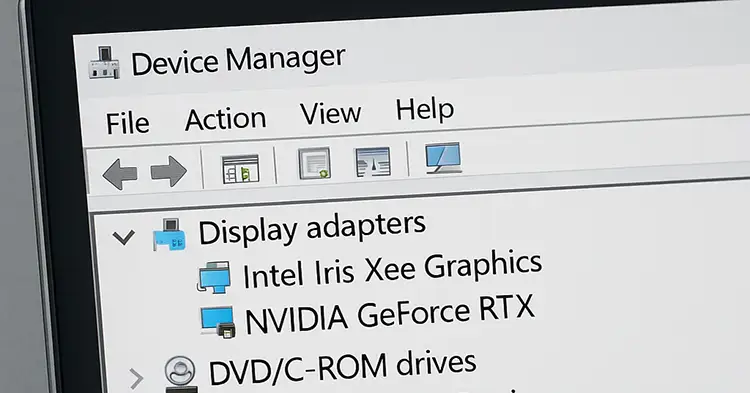
Check Your Laptop Graphics Card Using Task Manager
- Press Ctrl + Shift + Esc
- Go to Performance tab
- Click GPU
This shows GPU usage, temperature, VRAM allocation, and active applications. This is one of the best ways to monitor your GPU live while you Check Your Laptop Graphics Card performance.
Use DxDiag to Check Your Laptop Graphics Card
- Press Windows Key + R
- Type dxdiag
- Go to Display tab
Here you will find GPU brand, memory, DirectX version and drivers. DxDiag is useful when you want to Check Your Laptop Graphics Card in more technical detail.
Use Windows System Information to Check Your Laptop Graphics Card
- Press Windows Key + R
- Type msinfo32
- Navigate to Components > Display
You will see detailed GPU data including chipset, video memory, and driver information. This is one of the most accurate built-in ways to Check Your Laptop Graphics Card hardware specifications.
How to Check Your Laptop Graphics Card on macOS
- Click Apple menu
- Select About This Mac
- Look under Graphics
MacBooks with M1, M2, and M3 chips include unified Apple GPU. Older Intel models may have AMD dedicated cards. This quick method lets you Check Your Laptop Graphics Card instantly on macOS.
How to Check Your Laptop Graphics Card in Linux
Use terminal commands:
- lspci | grep VGA
and
- glxinfo | grep “OpenGL renderer”
You can also use GUI tools like HardInfo. Linux gives technical but precise data when you Check Your Laptop Graphics Card.
How to Check Laptop GPU Temperature and Usage
When you Check Laptop Graphics Card, monitoring temperature and usage is essential to avoid throttling.
Recommended tools:
- MSI Afterburner
- GPU-Z
- HWInfo64
- Nvidia GeForce Experience
- AMD Adrenalin
Safe temperature guide:
- 40–60°C idle
- 70–85°C under load
Above 90°C may indicate cooling issues.
How to Benchmark and Test After You Check Your Laptop Graphics Card
To fully evaluate your GPU, use performance benchmarks:
- 3DMark
- Unigine Heaven
- FurMark
- PassMark
- Built-in game benchmarks
Benchmarking after you Check Your Laptop Graphics Card confirms if it performs at expected levels.
How to Check if Your Laptop Is Using the Dedicated GPU
Some laptops switch GPUs automatically. To Check Laptop Graphics Card usage mode:
- Nvidia Control Panel > Manage 3D Settings
- AMD Adrenalin > Switchable Graphics
- Windows Task Manager > GPU Engine
Ensure heavy apps run on the dedicated GPU for best performance.

Common Signs You Should Check Laptop Graphics Card Health
- Screen flickering or artifacts
- Sudden FPS drops
- Driver crashes
- Overheating and fan noise
- Black screen during load
If you see these symptoms, you must Check Your Laptop Graphics Card and update drivers, clean cooling vents, or adjust settings.

Tips to Boost Performance
- Update GPU drivers
- Enable high-performance power mode
- Use a cooling pad
- Clean fans and vents
- Close background apps
- Enable hardware acceleration in apps
- Lower graphics settings in games
These steps help maximize performance after you Check Your Laptop Graphics Card.
Frequently Asked Questions
- What is the easiest way to Check Laptop Graphics Card?
Device Manager or Task Manager on Windows. - Can I upgrade my laptop GPU?
In most models no. Only a few workstation laptops support it. - Do all laptops have two GPUs?
No. Many thin laptops only have integrated GPUs. - How much VRAM is enough?
4 GB for light work, 6-8 GB for gaming and editing, 12 GB+ for AI and 3D.
Conclusion
Learning how to Check Your Laptop Graphics Card gives you complete control over understanding your system’s graphics capability. Once you check your GPU model, VRAM, temperature, and benchmark performance, you know if your laptop is suitable for gaming, editing, design, AI tasks, or general use. With the tools and methods in this guide, you can confidently Check Your Laptop Graphics Card and optimize it for maximum performance and stability.