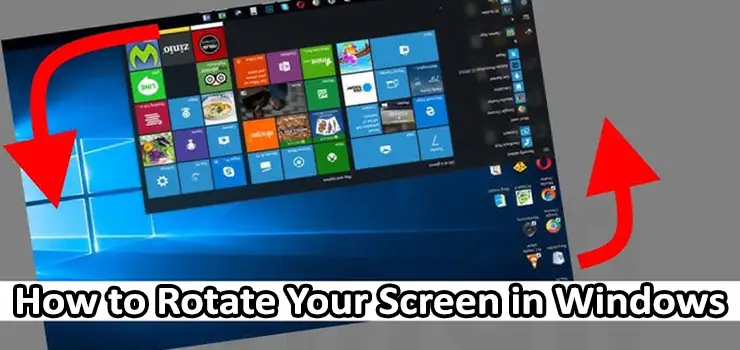If you’ve ever turned your monitor sideways for reading documents, coding, or working with vertical content, you probably wondered how to rotate your screen in Windows without wasting time. Windows has built-in options that let you flip your display into landscape, portrait, flipped portrait, or flipped landscape. It works on laptops, desktops, and even external monitors.
In this complete guide, you’ll learn multiple ways to Rotate Your Screen in Windows, including keyboard shortcuts, display settings, graphics control panels, and troubleshooting tips when screen rotation doesn’t work..
For a smoother online experience while working with vertical monitors and multitasking tools, many professionals choose a MikroTik router for advanced network stability.
Why Rotate Your Screen in Windows?
Rotating your screen isn’t just a fun trick — it’s actually very useful in real-world workflow situations. Here’s when rotating your monitor helps:
- Coding or reading long text files (portrait mode fits more lines)
- Designing vertical layouts like posters or mobile apps
- Using multi-monitor setups where one screen is vertical
- Improving productivity for writers and editors
- Showing instructions or dashboards vertically
Windows supports display rotation by default, so you don’t need extra apps unless you want advanced customization.
Quick Method: Rotate Your Screen in Windows Using Keyboard Shortcut
The fastest way to Rotate Your Screen in Windows is through a keyboard shortcut — if your graphic drivers support it.
Press:
- Ctrl + Alt + Up Arrow → Landscape (normal)
- Ctrl + Alt + Right Arrow → Portrait
- Ctrl + Alt + Left Arrow → Portrait (flipped)
- Ctrl + Alt + Down Arrow → Upside-down / Flipped Landscape
If this shortcut doesn’t work, don’t worry — you can still Rotate Your Screen in Windows through settings. Some GPUs disable shortcuts by default.
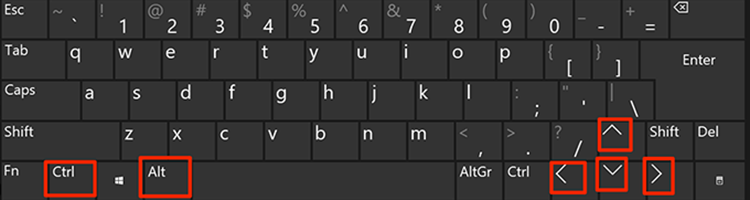
Method 2: Rotate Your Screen in Windows from Display Settings
This is the most reliable method and works on both Windows 10 and Windows 11.
Steps:
- Right-click anywhere on your desktop
- Click Display settings
- Scroll down to Display orientation
- Choose the option you want:
- Landscape
- Portrait
- Landscape (flipped)
- Portrait (flipped)
- Click Keep changes to confirm
This method works with all monitors — including external displays.
Method 3: Rotate Your Screen in Windows Using Windows Settings App
Another path to the same setting, especially useful for touch devices:
- Press Windows key + I to open Settings
- Go to System
- Tap Display
- Select your monitor if you have multiple screens
- Use the Display orientation dropdown
If you’re using a tablet PC or a 2-in-1 device, you may also see Rotation Lock — more on that later.
Method 4: Rotate Your Screen in Windows with Graphics Control Panels
Different graphics drivers have their own control software. Sometimes rotation shortcuts only work if these control panels are enabled.
Intel Graphics
- Right-click desktop → Intel Graphics Settings or Graphics Properties
- Display or Screen section
- Look for Rotation
- Choose your orientation
NVIDIA Control Panel
- Right-click desktop → NVIDIA Control Panel
- Display → Rotate display
- Choose rotation angle
AMD Radeon Software
- Right-click desktop → AMD Radeon Software
- Display settings
- Rotation → choose angle
Graphics-specific tools sometimes offer smoother rotation or profile presets.
Rotate Your Screen in Windows With Multi-Monitor Setups
If you use multiple screens, you must select the right display before changing orientation.
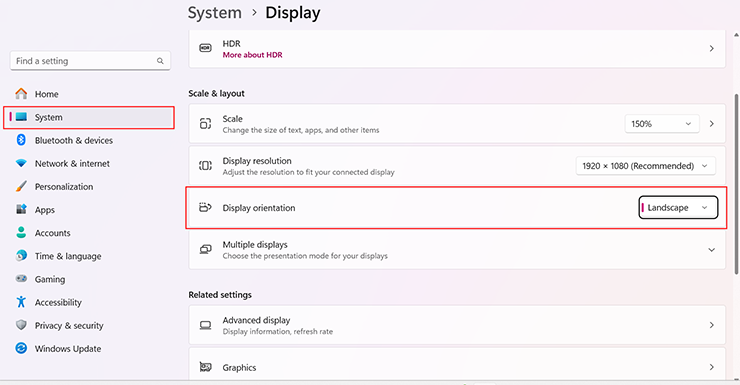
Steps:
- Right-click desktop → Display Settings
- Under the diagram, click the monitor you want to rotate
- Change Display orientation
Tip: You can drag monitors in the display map to match physical layout.
Tablet Mode: Auto-Rotate Not Working?
On Windows tablets and convertible laptops (Surface, Lenovo Yoga, HP x360, etc.), rotation may happen automatically.
But sometimes auto-rotate gets stuck. Check these:
Enable auto-rotate
- Press Windows + A to open Quick Settings
- Turn off Rotation lock
Rotation option missing?
It may disappear if:
- Your device is in laptop mode
- Drivers are outdated
- Sensors disabled in BIOS
Converting the laptop into tablet mode usually brings it back.
When Rotate Your Screen in Windows Doesn’t Work — Fixes
Sometimes you try to Rotate Your Screen in Windows and nothing happens. Common causes:
1. Rotation Lock Enabled
Disable from Action Center or Settings.
2. Display Driver Issue
Update drivers using:
- Windows Update
- Intel Driver Support Assistant
- NVIDIA GeForce Experience
- AMD Auto-Detect Tool
3. Admin Restrictions
Some corporate devices block screen rotation.
4. External Display Limitation
Older monitors or adapters may not support portrait mode.
Best Use Cases for Rotating Screen in Windows
- Programming & Development: Vertical display fits more IDE lines and logs.
- Stock Trading: Charts and news feeds look cleaner in portrait mode.
- Reading & Document Editing: PDFs, online articles, books — all feel more natural vertically.
- Home Office Setup: Great for productivity dashboards and messaging apps.
Troubleshooting Visual Scaling After Rotation
After you Rotate Your Screen in Windows, text may look stretched. Fix it:
- Open Display settings
- Adjust Scale and layout
- Use Recommended resolution
Tip: Vertical monitors often work best at 100–125% scaling.
Should You Use Software to Rotate Your Screen?
Windows already provides rotation tools. But if you need advanced features like:
- Automatic rotation profiles
- Hotkey macros
- Per-monitor automation
Software like iRotate, DisplayFusion, or MultiMonitorTool can help. For most users, built-in rotation tools are enough.
Frequently Asked Questions (FAQ)
- Why would someone Rotate their Screen in Windows?
For coding, reading, design, data monitoring, or multi-monitor efficiency. - Why doesn’t my screen rotate with keyboard shortcuts?
Driver shortcuts may be disabled — enable them or use Display Settings. - Can all monitors rotate physically?
No — your monitor stand must support it, but virtual rotation works regardless. - Does Rotate Your Screen in Windows work on laptops?
Yes, works on all Windows laptops. - How do I reset the screen to normal?
Press Ctrl + Alt + Up Arrow or select Landscape in settings. - Why is Rotation Lock greyed out?
System is in laptop mode, sensor disabled, or drivers missing. - Can I Rotate only one screen?
Yes — select the specific monitor in Display Settings. - Can rotation cause GPU issues?
No, it’s just a display orientation setting. - Does screen rotation affect games?
Games usually ignore rotation and use native resolution settings. - Does portrait mode use more power?
Negligible difference; same GPU load.
Final Tips for Using Rotate Your Screen in Windows
- Use keyboard shortcuts when supported
- Keep display drivers updated
- Adjust scaling for sharp text
- Ensure monitor stand allows vertical position
- Use Rotation Lock wisely on tablets
Rotating your display is a simple trick that can dramatically improve productivity, especially for text-heavy work. Whether you’re coding, reading, designing, or managing multiple screens, learning how to Rotate Your Screen in Windows gives you more flexibility and a better workflow.