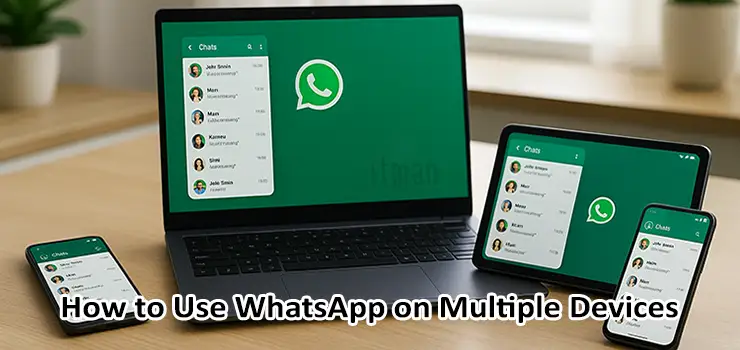For years, WhatsApp users were limited to using the app on a single phone. That restriction caused frustration for people who wanted to stay connected on more than one device — for example, a personal and a work phone, or a laptop and a tablet. Fortunately, WhatsApp’s new multi-device feature changes that completely. With this feature, you can now link up to four additional devices to your main WhatsApp account and use them all independently, without needing your primary phone to stay online.
This guide will explain exactly how WhatsApp’s multi-device support works, how you can set it up, its benefits, and a few important things to keep in mind when using it. Whether you use WhatsApp for business or personal communication, this walkthrough will help you understand every detail.
MikroTik Routers: Performance You Can Trust, Price You’ll Love
What Is WhatsApp Multi-Device?
WhatsApp Multi-Device (also called Linked Devices) is a feature that allows users to access the same WhatsApp account on multiple devices at once. You can use your chats, calls, and media across all connected devices — including laptops, tablets, and even secondary phones.
When you link a new device, WhatsApp securely syncs your messages through end-to-end encryption. Each device maintains its own connection to WhatsApp’s servers, meaning your main phone doesn’t have to stay connected to the internet all the time. This is a huge upgrade from the old WhatsApp Web model, which required your phone to be constantly online.
Key Benefits of WhatsApp Multi-Device
- Access anywhere – Use WhatsApp on up to four linked devices simultaneously, including browsers, desktops, and phones.
- Phone independence – Once devices are linked, you can use WhatsApp even if your main phone is offline or powered off.
- Improved productivity – Switch between your phone, work PC, and tablet seamlessly without missing messages.
- Secure synchronization – WhatsApp uses end-to-end encryption for every connected device.
- Convenience for professionals – Perfect for people who need to reply to customers or colleagues using a larger screen.
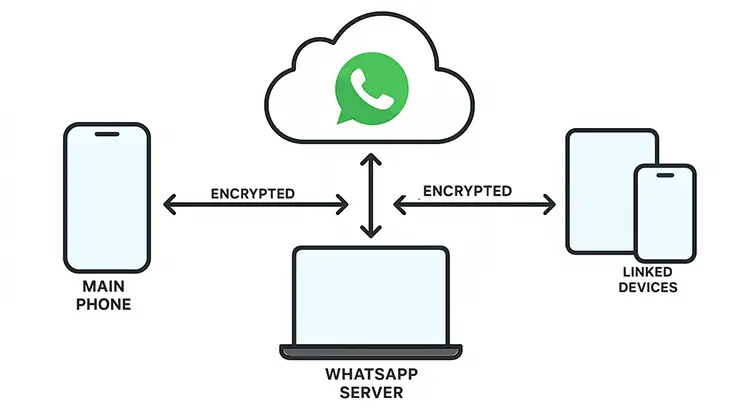
How to Link WhatsApp to Other Devices (Step-by-Step)
Setting up WhatsApp on multiple devices is simple. You can do it directly from your main phone in just a few steps.
Step 1: Open WhatsApp on your main phone
Launch WhatsApp and make sure you are logged in to your account.
Step 2: Go to Linked Devices
On Android: tap the three dots in the top-right corner → Linked Devices.
On iPhone: go to Settings → Linked Devices.
Step 3: Tap “Link a Device”
You’ll see a QR code scanner appear on your main phone. This is used to connect your new device.
Step 4: Open WhatsApp Web or WhatsApp Desktop on the new device
On your computer, go to https://web.whatsapp.com or open the WhatsApp Desktop app. A QR code will be displayed.
Step 5: Scan the QR Code
Use your main phone’s QR scanner to scan the code on the new device’s screen.
Wait a few seconds, and your WhatsApp account will load automatically on that device.
That’s it — your devices are now linked. All your recent chats, contacts, and settings will appear on the new device, and messages will sync securely in real time.
How to Use WhatsApp on a Second Phone
WhatsApp now supports using your account on multiple phones too — not just computers or tablets. To add a second phone:
- Install WhatsApp on the second phone (either WhatsApp or WhatsApp Business).
- On the login screen, tap the three dots (⋮) → “Link to existing account.”
- A QR code will appear on your second phone.
- On your primary phone, open WhatsApp → Linked Devices → Link a Device.
- Scan the QR code from the second phone.
After linking, both phones will have full access to your account, messages, and media. You can send or receive messages from either phone at any time.
Using WhatsApp Web or Desktop App
Besides phones, WhatsApp’s multi-device system works perfectly on your computer or tablet.
- WhatsApp Web: Simply visit web.whatsapp.com on Chrome, Firefox, or Edge and scan the QR code from your main phone.
- WhatsApp Desktop App: Available for Windows and macOS, offering native notifications and faster performance than the web version.
- Tablet Support: Android tablets can now link directly as companion devices without requiring a phone number.
These platforms are synchronized through the same encryption system as your main phone, ensuring your messages stay private and secure.
What Happens When You Link a Device
When a device is linked to your account, WhatsApp transfers an encrypted copy of your most recent messages. All future messages are sent to each linked device individually. Even if one device is offline, it will receive all pending messages as soon as it reconnects.
You can link up to four additional devices and one phone at the same time. Each device remains active unless you log it out manually or it stays inactive for more than 14 days.
How to Unlink or Remove a Device
If you want to remove a connected device from your WhatsApp account:
- On your main phone, open WhatsApp.
- Go to Settings → Linked Devices.
- You’ll see a list of all active devices.
- Tap on the device you want to remove, then tap Log Out.
This immediately disconnects that device and prevents it from accessing your account again.
Troubleshooting Common Problems
Sometimes the linking process doesn’t go smoothly. Here are a few common issues and quick solutions:
- QR code not scanning: Clean your camera lens and ensure there’s enough light. Try refreshing the QR code on the screen.
- Can’t connect: Make sure both devices have internet access. Restart WhatsApp if needed.
- Messages not syncing: Wait a few minutes for WhatsApp to complete background synchronization, especially if you have large media files.
- Device limit reached: You can only link four companion devices. Log out of an older one before adding a new one.
- Account logged out automatically: This happens if a device is inactive for more than two weeks.
Privacy and Security Considerations
Every linked device in WhatsApp Multi-Device uses end-to-end encryption. That means even WhatsApp itself cannot read your messages. However, there are still a few safety tips to keep in mind:
- Avoid linking devices you don’t own or share with others.
- Regularly check your list of linked devices to ensure there are no unknown logins.
- Log out from public computers after each session.
- Use fingerprint or face unlock for your WhatsApp on mobile devices.
These precautions ensure your WhatsApp account remains protected, even when used on multiple devices.
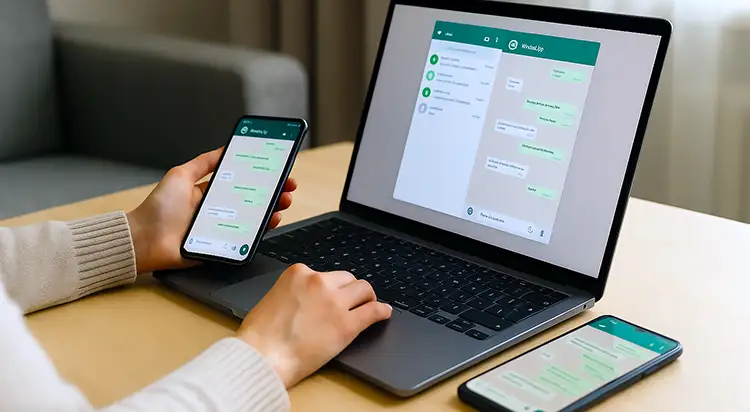
Differences Between WhatsApp and WhatsApp Business Multi-Device
Both the standard WhatsApp and WhatsApp Business versions support the multi-device feature, but their uses differ slightly:
- WhatsApp (Personal): Best for everyday chats, family communication, and casual use.
- WhatsApp Business: Designed for small business owners who need to manage customer messages across multiple screens or employees. It supports quick replies, product catalogs, and message labels.
The setup steps are identical, but WhatsApp Business users can take advantage of features like automated responses, which make multi-device use even more powerful.
Advantages for Teams and Professionals
Many professionals and small businesses in the UAE and around the world now rely on WhatsApp for daily communication. With multi-device access:
- Customer support teams can respond to inquiries faster from desktop apps.
- Field technicians can check messages from tablets on site.
- Managers can review client messages on both work and personal phones.
- No need for third-party web extensions or risky WhatsApp clones.
This flexibility is especially useful for IT companies, logistics teams, and online stores that need continuous communication across departments.
Future Updates and Features
WhatsApp is constantly improving the multi-device experience. Some expected updates include:
- Better integration with Android tablets and iPads.
- Cloud backup synchronization for faster device linking.
- Multi-account support (managing more than one WhatsApp number on the same device).
- Improved file transfer speeds between linked devices.
These updates aim to make WhatsApp a true cross-platform messaging tool for both personal and professional use.
Frequently Asked Questions (FAQ)
1. How many devices can I link to my WhatsApp account?
You can link up to four companion devices and one main phone at a time.
2. Does WhatsApp work on other devices if my phone is off?
Yes. Once linked, all devices work independently, even if your main phone is offline.
3. Is my chat history synced to all devices?
Only recent messages are downloaded initially. Older messages remain accessible on your main phone.
4. Can I use the same WhatsApp number on two phones?
Yes, through the multi-device feature you can link a second phone as a companion.
5. What happens if I change my primary phone?
You’ll need to log in again and relink your companion devices.
6. Can I link WhatsApp Web and a second phone simultaneously?
Yes, up to four devices (including phones, PCs, or tablets) can be linked together.
7. Does multi-device work with WhatsApp Business?
Absolutely. It works the same way as the personal app.
8. Can someone spy on my WhatsApp through linked devices?
No, unless you manually linked a device and forgot to log it out. Always check your active devices list.
9. Can I make calls from linked devices?
Yes, voice and video calls are supported on WhatsApp Desktop and Web.
10. What if I forget to log out from a public computer?
Go to your main phone → Linked Devices → Log out that session remotely.
Conclusion
The WhatsApp Multi-Device feature is a major step forward for users who want freedom, flexibility, and seamless connectivity across their gadgets. It’s perfect for busy professionals, remote teams, and anyone who uses multiple devices during the day. Linking your WhatsApp account to different devices allows you to stay online everywhere without depending on one single phone.
However, remember to always keep your data secure, avoid linking devices you don’t trust, and review your connected devices regularly.
Our company, ITMan, has no connection or partnership with WhatsApp. This article is purely for informational and educational purposes to help users understand how to use the WhatsApp Multi-Device feature safely and effectively.