Many users encounter a frustrating error when trying to transfer large files to a flash drive. Even if there’s plenty of free space, Windows may show this message:
“The file is too large for the destination file system.”
If this sounds familiar, you’re not alone. The issue isn’t your file — it’s the format of your flash drive. In this article, we’ll explain why this happens, how to remove the 4GB transfer limit, and what the best format is to transfer large files to flash drive without trouble.
UniFi Access Points : Smart Coverage. Superior Speed.
Why Am I Unable to Transfer Large Files to My Flash Drive?
If your flash drive has plenty of free space but you still can’t copy a large file onto it, you’re likely facing a file system limitation — not a hardware problem. Most flash drives come formatted with a system called FAT32, which can’t handle individual files larger than 4 gigabytes, no matter how much storage is available.
This limitation is a direct result of the way FAT32 stores data. While it’s widely supported across operating systems and devices (from Windows to game consoles and TVs), it has one major drawback: it can’t deal with modern file sizes. Whether you’re trying to copy a 5GB HD movie, a virtual machine image, or a system backup file, FAT32 will block the transfer and trigger the error:
“The file is too large for the destination file system.”
This message doesn’t mean your file is corrupted or your flash drive is broken — it simply means you need a more modern file system. To transfer large files to a flash drive, you’ll need to reformat it to a system like exFAT or NTFS, both of which support much larger file sizes.
In short, if your flash drive works fine with small files but rejects anything above 4GB, it’s time to upgrade the format. Thankfully, fixing this takes just a few clicks, and we’ll show you how in the next sections.
How to Remove the 4GB Limit: Reformat Your Flash Drive
⚠️ Important: Reformatting will erase all data on the flash drive. Make sure you back up any important files first.
On Windows:
- Plug in your flash drive.
- Open File Explorer.
- Right-click the flash drive and select Format.
- In the File System dropdown, choose exFAT or NTFS.
- Check the Quick Format box.
- Click Start.
On macOS:
- Open Disk Utility.
- Select your flash drive from the sidebar.
- Click Erase.
- In the Format menu, select exFAT.
- Click Erase to confirm.
Flash Drive File System Options: FAT32 vs exFAT vs NTFS
To fix the issue, you’ll need to choose a better file system. Here’s a breakdown of the three most common formats:
FAT32
- Maximum file size: 4GB
- Supported on: Windows, macOS, Linux, game consoles, TVs, car stereos
- Best for: Small files, maximum compatibility
FAT32 is ideal for devices like media players or old systems. But if your goal is to transfer large files to flash drive, FAT32 will block your way.
NTFS
- Maximum file size: Virtually unlimited
- Supported on: Windows (full support), macOS (read-only), Linux (partial)
- Best for: Large files on Windows systems
NTFS can handle massive files with ease and supports advanced features like file compression and permissions. But it’s not a great option if you plan to use your flash drive on macOS or TVs.
exFAT
- Maximum file size: Virtually unlimited
- Supported on: Windows, macOS, modern Linux, some TVs and cameras
- Best for: Cross-platform large file transfers
exFAT combines the compatibility of FAT32 with the large file support of NTFS. If you need to transfer large files to flash drive between Windows and macOS, this is your best bet.
File System Comparison Table
| Feature | FAT32 | NTFS | exFAT |
|---|---|---|---|
| Max file size | 4GB | Unlimited | Unlimited |
| Compatibility (Windows) | ✓ | ✓ | ✓ |
| Compatibility (macOS) | ✓ | Read-only | ✓ |
| Best use | Small files | Windows only | Cross-platform large files |
| Max partition size | 2TB | 16EB+ | 128PB |
When Should You Use Each Format?
- FAT32: Choose this only if your flash drive needs to work with legacy devices like old TVs or consoles.
- NTFS: Best for Windows-only environments where you’re working with large files or backups.
- exFAT: The ideal choice for most people, especially if you need to transfer large files across Windows and macOS.
How to Check the File System of Your Flash Drive
On Windows:
Open File Explorer, right-click your flash drive, and choose Properties. The file system will be listed under the General tab.
On macOS:
Open Disk Utility, click on the flash drive, and the format will be shown in the details pane.
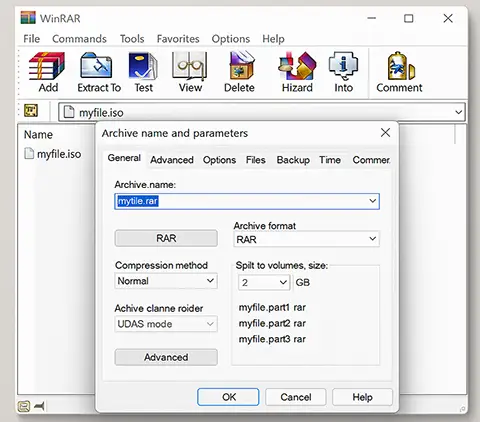
Can You Convert FAT32 to exFAT Without Formatting?
No — changing the file system requires formatting the flash drive, which deletes all data. Always create a backup first. Tools that claim to convert without data loss are unreliable.
Smart Tips for Transferring Large Files to Flash Drive
- Use exFAT: It’s your safest bet for handling large files and keeping compatibility between systems.
- Avoid FAT32 for anything above 4GB, like high-quality video files, game installers, or disk images.
- Split large files using tools like 7-Zip or WinRAR if you’re forced to use FAT32 for device compatibility.
Common Use Cases and Best Format Suggestions
| Scenario | Recommended Format |
|---|---|
| Flash drive used only on Windows | NTFS |
| Moving files between Windows and macOS | exFAT |
| Playing music in car stereo | FAT32 |
| Backing up system images or ISOs | NTFS or exFAT |
| Flash drive used with smart TV | FAT32 or exFAT |
Final Thoughts: Transfer Large Files Without Frustration
The next time you hit an error while trying to transfer large files to flash drive, you’ll know exactly what to do. Reformatting your flash drive to exFAT or NTFS removes the 4GB barrier instantly and lets you work with modern file sizes — whether you’re backing up a movie, sharing a virtual machine, or copying a project folder.
If you want simplicity and broad compatibility, exFAT is the top choice. Now you’re ready to move even the biggest files with ease.
Frequently Asked Questions (FAQ)
1. Why does my flash drive say the file is too large when it has enough space?
This usually happens when the flash drive is formatted as FAT32, which cannot store files larger than 4GB, regardless of available space.
2. How do I fix the “file too large for destination file system” error?
You need to reformat your flash drive to exFAT or NTFS. These file systems support much larger files and remove the 4GB limit.
3. Will reformatting my flash drive delete all data?
Yes. Reformatting erases all contents. Be sure to back up your data before changing the file system.
4. Which format should I choose: exFAT or NTFS?
If you need cross-platform compatibility (Windows and macOS), use exFAT. If you use Windows only and want advanced features, choose NTFS.
5. Can I convert FAT32 to exFAT without losing data?
No. A direct conversion isn’t possible. You’ll need to back up your data, format the drive, and then restore your files.
6. Why is FAT32 still used if it has such a low file size limit?
FAT32 is highly compatible with older systems, media players, and embedded devices. That’s why many flash drives are still shipped using it by default.
7. What happens if I try to transfer a 6GB file to a FAT32 flash drive?
The transfer will fail, and you’ll likely see an error message stating the file is too large for the destination file system.
8. Can macOS read or write NTFS flash drives?
macOS can read NTFS drives but cannot write to them without third-party tools. That’s why exFAT is often preferred for Mac users.
9. Is exFAT supported by all smart TVs and media players?
Not all. While newer devices often support exFAT, some older TVs and players only support FAT32. Check your device manual to be sure.
10. Is there any way to transfer large files without reformatting?
Yes — you can split the file into smaller parts using tools like 7-Zip or WinRAR, then copy each part separately onto a FAT32 flash drive.




















