Forgetting your Windows password can be frustrating — especially when you urgently need access to your files and apps. The good news is that there are several safe and reliable ways to reset Windows password in both Windows 10 and Windows 11, whether you use a Microsoft account or a local offline account.
In this guide, we explain every method step-by-step so you can get back into your computer without losing your data.
Ubiquiti UniFi: Enterprise Power, Made Simple
Understanding Windows Login Methods
Before learning how to reset Windows password, it’s important to understand that Windows supports two types of accounts:
| Account Type | Description | Reset Method |
|---|---|---|
| Microsoft Account | Cloud-based account synced with Microsoft | Reset online |
| Local Account | Offline password stored on your PC | Reset using tools/commands |
The reset method depends on which one you use.
Reset Windows Password (Microsoft Account Online)
If you sign in using your email (Outlook, Hotmail, Live), follow these steps:
Steps
- Visit:
https://account.live.com/password/reset - Enter the email used on your Windows login
- Verify your identity via SMS or email code
- Set a new password
- Restart your computer and sign in
Note: Must be connected to the internet for this method.
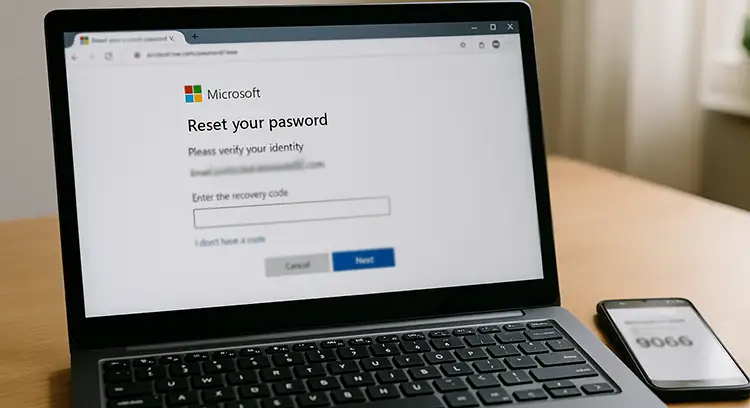
Reset Windows Password for Local Account (Windows 10/11)
Method 1: Reset from Lock Screen (If You Added Security Questions)
- On the login screen, enter the wrong password
- Click Reset password
- Answer your security questions
- Create a new password
- Log in normally
If you never set security questions, try the next method.
Reset Windows Password Using Reset Disk (If Created Before)
If you previously created a password reset USB:
- Connect the USB to your computer
- Click Reset password
- Follow the on-screen steps and set a new password
Tip: Always create a reset disk after logging in again to avoid future issues.
Reset Windows Password Using Command Prompt (Advanced Method)
This method requires booting into Windows Recovery Environment.
Steps
- Restart your PC
- Press Shift + Restart or press F11 repeatedly at startup
- Go to:
Troubleshoot → Advanced options → Command Prompt - Type the following commands:
Restart your PC, then on login screen:
- Press Windows + U
- Command Prompt will open
- Enter:
Log in and reset your password from Settings later
Warning: Use this method only for your own device — for legal and security reasons.
Reset Windows Password Using Safe Mode
Sometimes you can reset through an admin account in Safe Mode.
- Restart PC → Press F8 (or Shift + Restart → Troubleshoot)
- Select Safe Mode with Command Prompt
- Run:
Pro Tips to Avoid Password Issues Again
- Use a Microsoft account for cloud recovery
- Create a Windows password reset USB
- Enable Windows Hello (PIN, fingerprint, or face unlock)
- Store passwords in a secure password manager
FAQ: Reset Windows Password
1) Can I reset Windows password without losing files?
Yes. Most methods let you reset Windows password without deleting files, especially if you’re using a Microsoft account or recovery tools.
2) What if I forgot my Microsoft account password?
Go to the Microsoft password reset page and verify your identity using email or phone. Then set a new password and log back into Windows.
3) How do I reset Windows password if I have a local account?
You can use security questions, a password reset disk, Safe Mode with command prompt, or Windows Recovery Environment to reset your local account password.
4) I didn’t set security questions. What should I do?
Use Windows Recovery Mode tools or the net user command in Command Prompt to reset Windows password.
5) Can I reset Windows password using CMD?
Yes. Boot into recovery mode, open Command Prompt, and use:
6) Does resetting Windows password remove my PIN or fingerprint login?
Sometimes yes. If your password changes, Windows Hello methods (PIN, fingerprint) may need re-setup.
7) Can I reset Windows password from BIOS?
No. BIOS cannot reset Windows password. You need Windows recovery tools or Microsoft account recovery.
8) What if I don’t have Internet access?
You can only reset local accounts offline. Microsoft account recovery requires internet.
9) Can I reset Windows password without USB?
Yes. Use the lock-screen reset option or Microsoft online recovery. USB is only needed for advanced methods.
10) Can BitLocker affect password reset?
Yes. If BitLocker is enabled, you may need the BitLocker Recovery Key after password resets or commands.
11) What if I forgot my BitLocker key too?
You must recover it from your Microsoft account or organization admin. Without it, data cannot be accessed.
12) Can someone else reset my Windows password?
Only authorized users. Unauthorized access to another person’s PC is illegal.
13) Why does Windows ask for security questions?
Security questions help you reset Windows password if you forget it and don’t have online login.
14) Can I recover my old password after resetting?
No — you can set a new password, but the old one cannot be retrieved.
15) How can I avoid password problems in the future?
- Use a Microsoft account
- Enable Windows Hello
- Create a recovery USB
- Save your password in a password manager
Final Thoughts
Losing access to your PC is stressful — but in most cases you can successfully reset Windows password using one of the methods above. Start with the easiest options like online reset or security questions, and only use advanced command-line recovery if necessary.




















