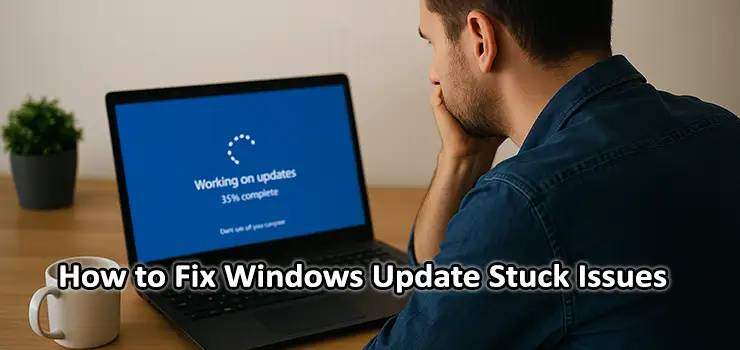Nothing is more annoying than sitting down to start work, hitting restart for updates, and suddenly staring at a blue screen that refuses to move past 0%, 35%, or 99%. When Windows Update Stuck issues happen, it feels like your whole system is frozen in time. Whether you’re updating Windows 10 or Windows 11, a stuck update wastes time, interrupts important tasks, and sometimes even makes you worry something is seriously wrong with your computer.
If you’re dealing with a Windows Update Stuck problem right now, take a deep breath. In most cases, your system isn’t broken — it just hit a glitch. Windows updates depend on many services, files, and network processes. When even one part misbehaves, everything pauses.
In this guide, I’ll walk you through practical solutions step-by-step, just like a real technician sitting next to you. No confusing jargon, no generic advice. Every step is written to genuinely help you get rid of the Windows Update Stuck error and complete your update safely.
Gaming Laptop for Ultimate Performance
Why Windows Update Gets Stuck
Before fixing anything, it helps to understand what’s going on behind the scenes. Windows Update isn’t just downloading files. It’s checking system compatibility, verifying digital signatures, writing system files, and preparing recovery points. If one component slows down or stops, the whole process hangs.
Common triggers include:
• Internet drop or poor WiFi signal
• System trying to repair files while updating
• Insufficient free space (very common on older laptops)
• Corrupted update cache
• Background services freezing
• Battery-saving mode blocking processes
• External devices causing conflicts
• Antivirus interference
• Disk errors or slow HDDs instead of SSDs
Understanding these behaviors already gives you an advantage: most Windows Update Stuck issues are software-related and fixable without reinstalling Windows.
First Step: Don’t panic and give it time
Windows updates don’t always move smoothly. Sometimes it looks stuck, but it’s processing files silently in the background. If the animation isn’t frozen and the percentage hasn’t moved for about 20–30 minutes, wait another 20 minutes especially if:
• You have an HDD (not SSD)
• You’re installing a major feature update
• Your device is older than 4–5 years
Patience solves more update problems than you think. But if nothing changes after 40–60 minutes, continue below.
Restart the System the Right Way
If the update looks truly frozen, restart — but do it properly.
Hold the power button for 10 seconds until your PC turns off. Then turn it back on.
Many times, Windows will continue the update process automatically. Other times, it will roll back changes and reboot into desktop. That’s normal; Windows prefers undoing changes rather than leaving you stuck.
If it restarts and shows “Attempting Repairs” or “Undoing changes”, let it complete.
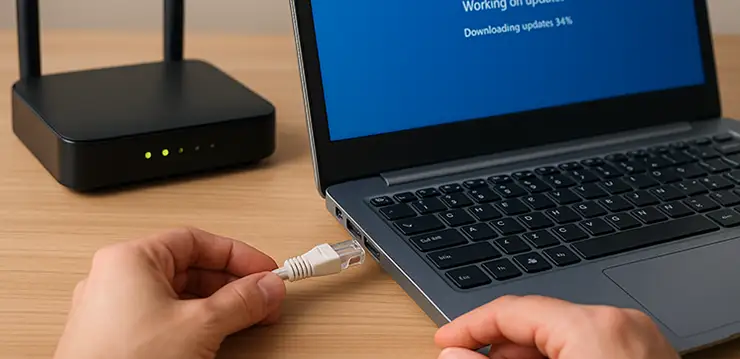
Check the Internet Connection Carefully
Windows Update relies heavily on a stable connection. Even if the update shows progress percentage, it may still need internet access mid-process.
Do this once you’re back at desktop:
• Restart router
• Turn Wi-Fi off and on
• If possible, connect via Ethernet cable
• Avoid VPN or proxy networks
• Pause any downloads or streams
A Windows Update Stuck error often begins with a weak connection, especially during large updates or when Microsoft servers are busy.
Free Up Storage Before Retrying
Windows needs enough space to unpack update files. Even if you see enough free space, Windows often requires extra temporary space.
Minimum recommended: 10 GB free
Safe recommendation: 20 GB free
Clear space by:
• Removing old downloads
• Emptying Recycle Bin
• Running Storage Sense
• Moving photos/videos to cloud or USB drive
If your system drive (C:) is low on space, Windows Update Stuck issues will repeat.
Use Windows Update Troubleshooter — but understand what it does
The built-in troubleshooter isn’t magic, but it performs crucial checks:
• Fixes broken update components
• Re-registers update files
• Resets the update database
• Closes stuck services
Go to:
Settings → System → Troubleshoot → Other troubleshooters → Windows Update → Run
If errors appear like “Potential Windows Update Database error detected”, that’s a good sign — the system found the issue. Let the tool finish before restarting.
Manually Restart Update Services (deeper fix)
Windows updates depend on background services. When they freeze, the update hangs forever.
Search for Command Prompt → Run as administrator → enter:
net stop wuauserv
net stop bits
net stop cryptsvc
This stops Windows Update components. After that:
net start wuauserv
net start bits
net start cryptsvc
This refresh alone fixes a lot of Windows Update Stuck situations because you’re forcing Windows to restart its update engine instead of waiting for it to respond.
Clear the Update Cache Folder
This is one of the most powerful fixes. Corrupted cache = frozen update every time.
Steps:
- Press Win + R, type services.msc
- Stop Windows Update and BITS services
- Open folder: C:\Windows\SoftwareDistribution
- Delete everything inside
- Restart PC
- Try Windows Update again
Don’t worry — Windows recreates this folder automatically.
Users are often surprised how many gigabytes are freed and how fast updates work afterward.
Repair System Files: sfc and DISM
Sometimes your system files need repair before updating. Windows Update Stuck errors often appear because Windows detects damaged files and pauses to avoid system damage.
Run:
- sfc /scannow
- This checks and repairs essential system files. After it finishes, run:
- DISM /Online /Cleanup-Image /RestoreHealth
This repairs the deeper Windows image files. It might take some time — don’t interrupt it. When finished, restart and try updating again.
Disconnect External Devices & Disable Antivirus Temporarily
- USB devices, printers, and even USB flash drives can interfere with update drivers. Disconnect everything unnecessary.
- Also, while Windows Defender won’t cause update issues, third-party antivirus can block update downloads or modify system files. Temporarily turn it off, restart, then try updating again.
- Do not browse unknown websites while antivirus is disabled.
- Install the Update Manually When Needed
- Search for your update number (KBxxxxxxx) in:
- Microsoft Update Catalog
- Download the correct version (32-bit, 64-bit, ARM), then run it manually. This is often the fastest way to bypass Windows Update Stuck errors caused by online update glitches.
Perform a Clean Boot to Remove Software Conflicts
Some apps and startup services interfere with updates. A clean boot loads only essential Windows components.
Press Win + R → type msconfig → Services → Hide all Microsoft services → Disable all → Restart
Try updating again.
If it works, a third-party program was causing the problem.
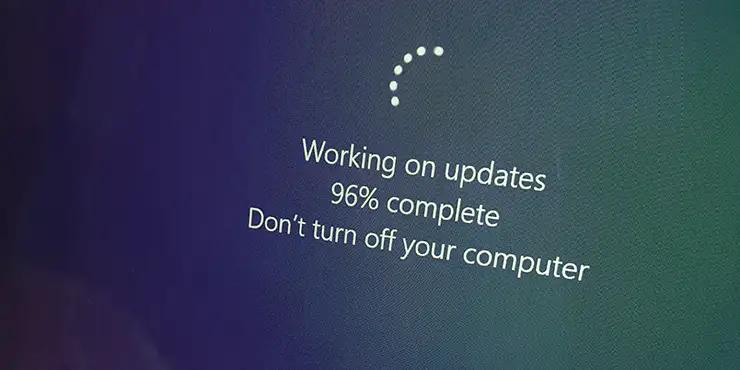
What If Nothing Works? Use an In-Place Repair
- This is not formatting — it keeps your files and apps.
- Download the Windows ISO → run setup → choose “Keep personal files and apps”.
- This refreshes all system files and update components. It’s like replacing the engine but keeping your data and settings intact.
Most stubborn Windows Update Stuck issues disappear after this.
How to Prevent Future Windows Update Stuck Problems
Make these habits:
- Restart your PC once a week
- Keep storage free
- Avoid forced shutdown during updates
- Don’t run registry “optimizer” apps
- Update drivers monthly
- Ensure stable internet during updates
Treat Windows like a car — regular maintenance prevents breakdowns.
Frequently Asked Questions
- Why does Windows update stay stuck at 0% or 99%?
Because files are downloading or being prepared in background but progress UI freezes. - What if my laptop shuts down during update?
Windows usually rolls back changes. Repeat the update after clearing cache. - Can a slow hard drive cause Windows Update Stuck errors?
Yes. HDD systems struggle with large update files. SSDs handle updates much faster. - Is it safe to force restart during updates?
Safe if frozen for over an hour. Never interrupt firmware/BIOS updates. - Do I lose files fixing updates?
No, all steps above keep personal data.