In this educational article, we are going to learn how to install ESXI, download ESXi for HP server, complete VMware ESXi training and install ESXi on PC, and at the end of the article you can see the video of how to install ESXi .
What is ESXi ?
ESXi is a commercial program of VMware company, which is used for virtualization at macro or enterprise level. ESXi has bare metal functionality and does not require an operating system to install. ESXi is installed directly on the system hardware and manages the system hardware. This software is very powerful and maybe that’s why specialized hardware is needed for installation. The type of virtualization programs is called Hypervisor type 1.
Hardware prerequisites for installing ESXI:
- VMware ESXi requires a CPU with virtualization capability to install. And it must be of 64-bit type.
- Intel CPUs must have Intel VT capability, and AMD CPUs must have AMD RVI capability.
- Hardware prerequisites for ESXi installation:
Note that we need at least 2GB of RAM to install ESXI. - To use all ESXi features and run virtual machines, at least 8 GB of RAM is required.
ESXi installation software prerequisites:
- Note that we need at least 2GB of RAM to install ESXI.
To use all ESXi features and run virtual machines, at least 8 GB of RAM is required.
How to Install ESXi on HPE Server
- First, we download the iso file related to esxi from here.
- We put the downloaded file on the flash as bootable with Rufus software.
- esxi can be installed on a server, virtual machine or PC according to the user’s needs.
- For work and organizational use, we must install ESXI on the physical server.
- To test and get to know the ESXI environment and application, we can install it on our personal computer.
- To install esxi on PC, we need to download ESXi.
- After downloading ESXi 6.5 from the link above, we have an ISO file.
- The ISO file can be burned on a DVD, or as we mentioned in this article, we can install it on a flash using the RUFUS program and after booting, install ESXI.
- If we want to install ESXI as a virtual machine in the VMware workstation environment, our system hardware must have VTX capability and the operating system must be 64-bit.
How to install ESXi 6.5 on HP server
- After turning on the server, you can enter the BIOS environment by pressing the Del key, and set the system boot priority to flash.
- We suggest to boot the system once on the flash using the following method.
- By pressing the F11 key, we go to the boot selection section.
- With this, we put the boot on the flash for once.
- Then, according to the image below, we select the desired fable, i.e. (Esxi 6.5) for installation.
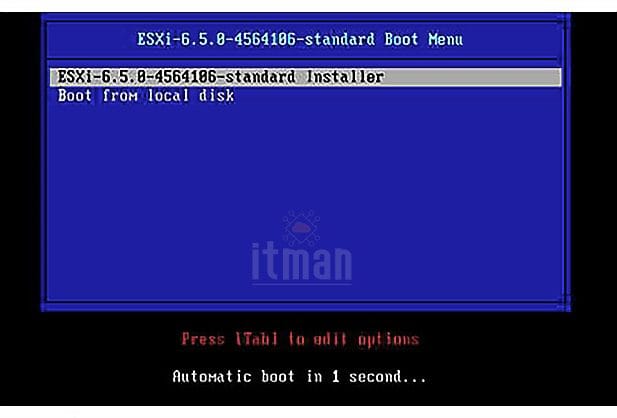
- After the installation file is loaded, we will enter the following page and the full training process of VMware esxi will begin.
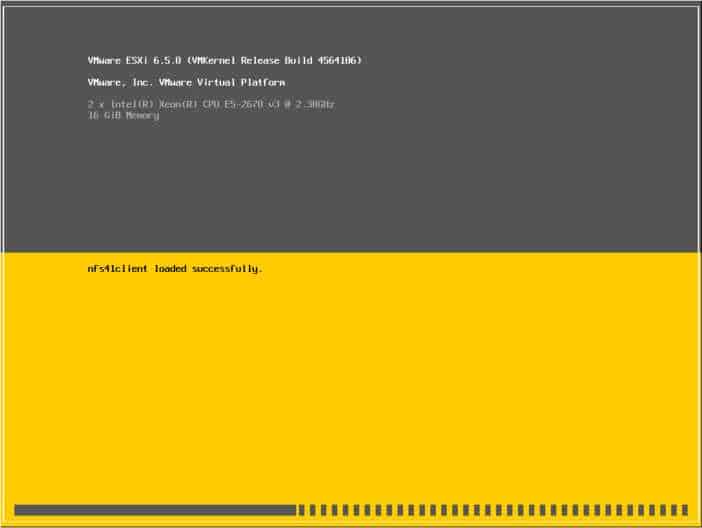
- On the following page, we see a message stating that VMware esxi 6.5 is compatible with most systems.
- In this message, we see a help link for more information about Compatibility.
- For more information on VMware esxi compatibility with systems, click here.
- Press the Enter button to continue.
- In the next step, we select the desired hard drive for installation.
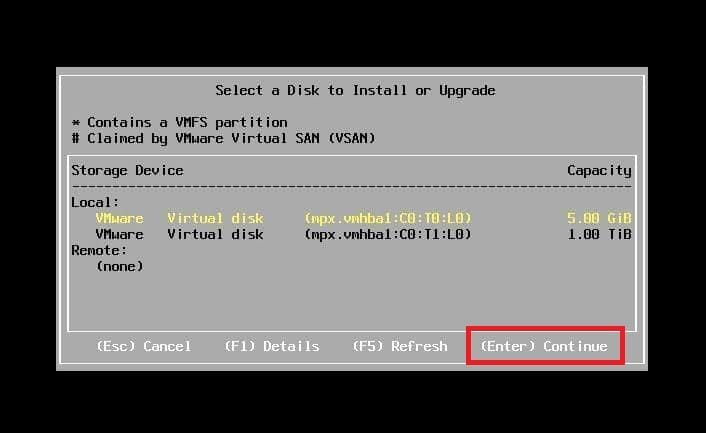
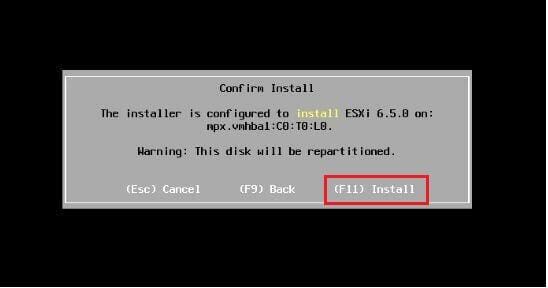
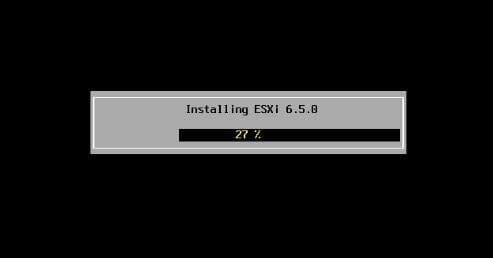
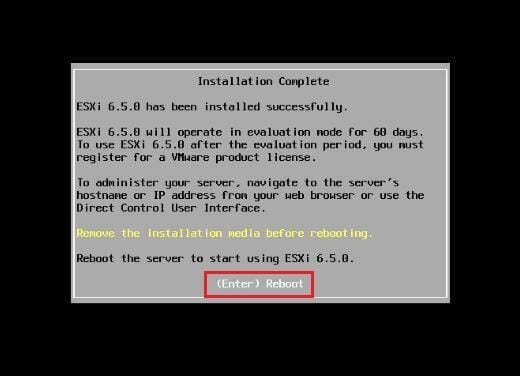
- After the system is reset and loaded, as shown in the image below, we need to assign an IP to Esxi.
- In this step of the ESXI installation tutorial, we enter the Customize System environment by pressing the F2 key.
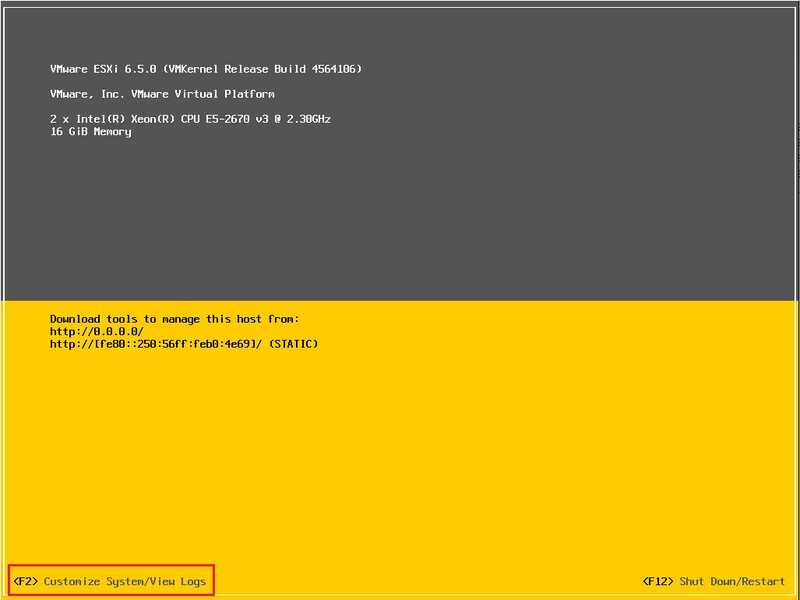
- As you can see in the image below, by selecting the Configure Management Network option, we can make the settings related to selecting the network card, and assigning IP and DNS.
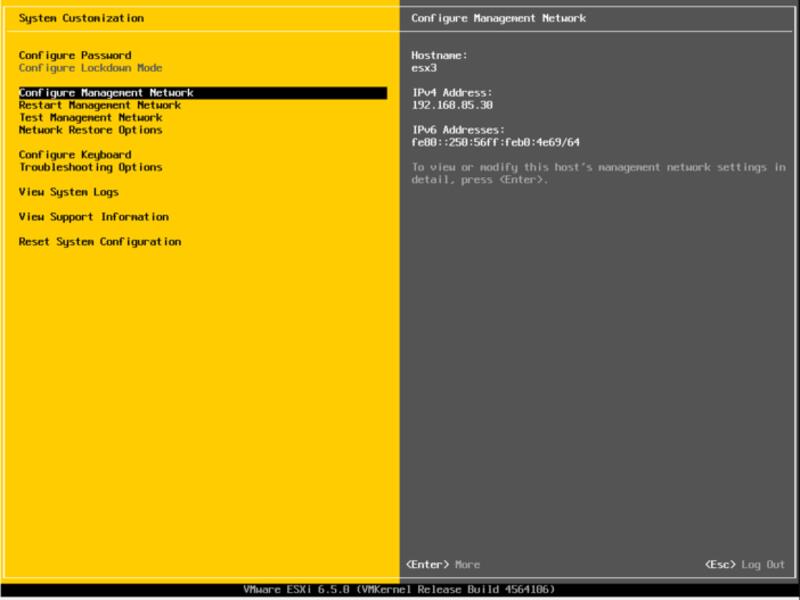
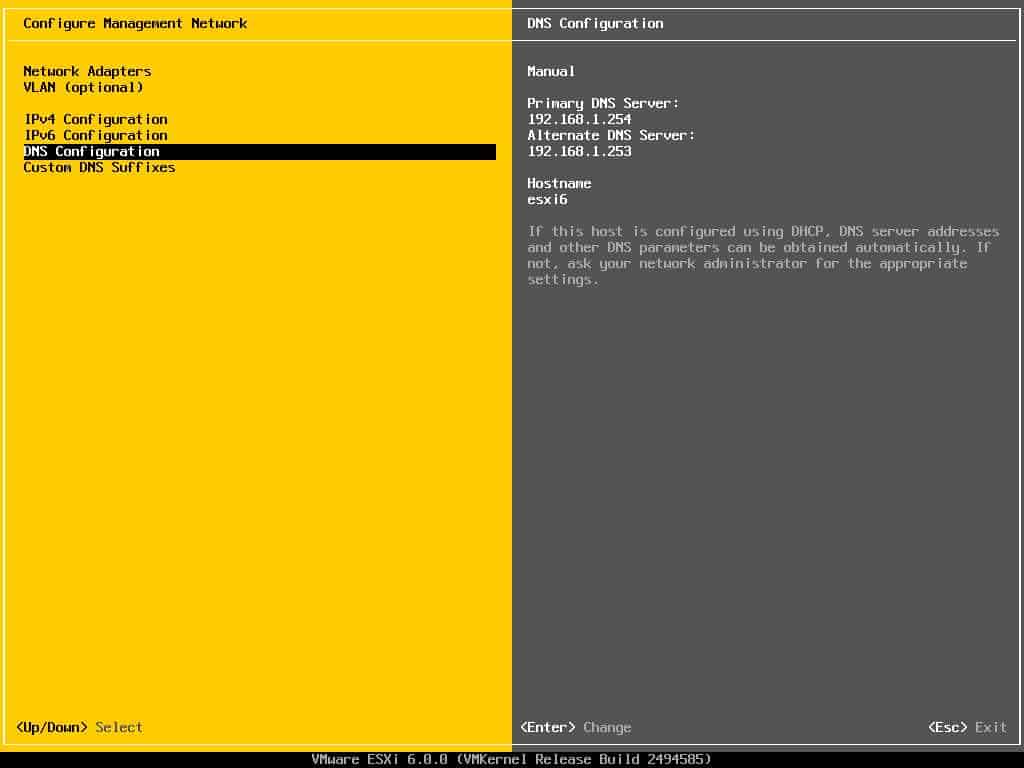

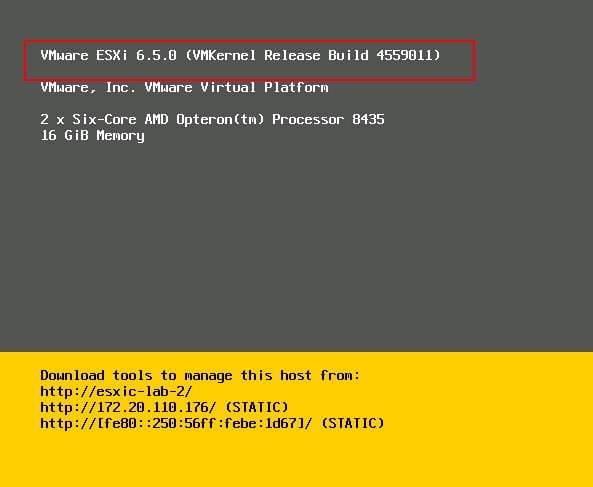
Access to the Esxi management environment:
- In the next step, we must connect to the ESXI hypervisor environment through our own system.
- Note that the network cable must be connected to your system and the server.
- To access the management environment of virtual machines in ESXI. In our system, we enter the IP range and DNS related to ESXI that we set.
- Then enter the browser and enter the IP address of ESXI in the address bar and enter.
- By seeing the image below, we must enter the username and password that we set in the Esxi settings.
- And finally we enter the management and monitoring environment, Esxi hypervisor.
- The tutorial for installing esxi 6.5 on the HP server ends here.
Thank you for being with us in this article.





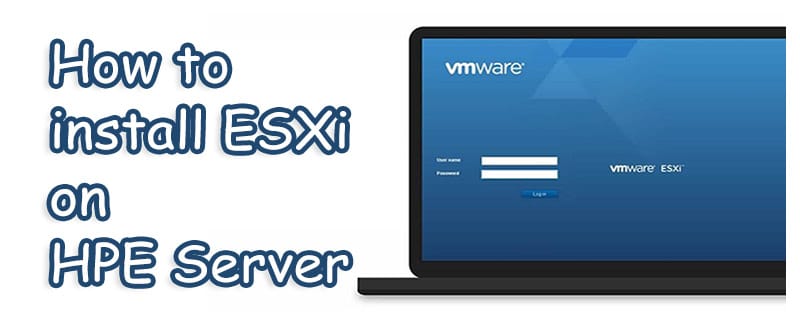
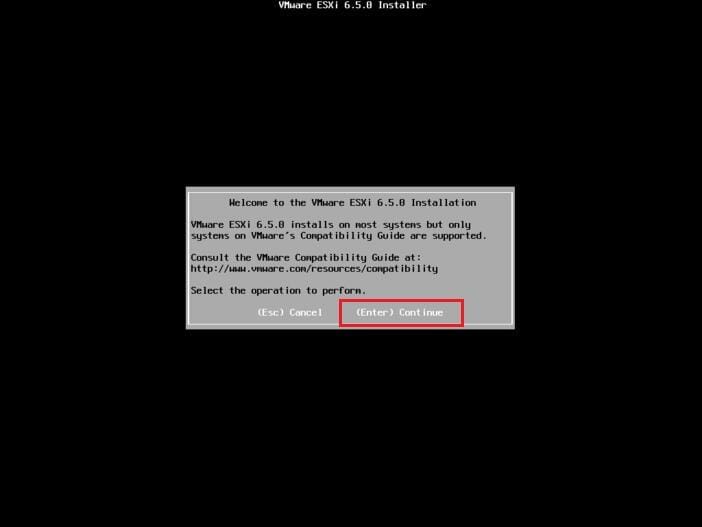















Thank you for the good writeup It in fact was a amusement account it Look advanced to far added agreeable from you However how could we communicate