When your internet feels sluggish or websites fail to load, the issue isn’t always your ISP or router—it could be your DNS. The Domain Name System (DNS) acts like the internet’s phonebook, translating domain names (like example.com) into IP addresses. If DNS isn’t working properly, it can slow down or interrupt your entire browsing experience. In this guide, we’ll show you how to fix DNS issues, optimize your DNS settings, and boost your internet speed.
If you’ve ever searched for how to Fix DNS problems, you’re not alone—this is one of the most common and overlooked network issues. Let’s dive into everything you need to know.
Ubiquiti Access Points : Unleash Ultimate Wi-Fi Performance
What Is DNS and How Does It Work?
DNS stands for Domain Name System. When you type a website address into your browser, your device contacts a DNS server to find the corresponding IP address. Once the IP is known, your browser can load the site.
However, if the DNS server is slow, outdated, or experiencing technical problems, the lookup process delays access to the website. That’s why fixing DNS problems can dramatically improve your internet experience.
Common Symptoms of DNS Problems
Before you try to Fix DNS issues, you need to recognize the signs. Here are some typical symptoms:
- Websites won’t load, but apps still work
- Frequent “DNS Server Not Responding” errors
- Web pages take too long to start loading
- You can ping websites via IP but not via domain name
- Internet works on some devices, not others
If you’re experiencing any of these, chances are DNS is the culprit.
Step-by-Step: How to Fix DNS Problems
1. Restart Your Router and Devices
Simple but effective. Sometimes, flushing out temporary glitches by restarting your router or computer can resolve minor DNS issues.
- Unplug your router for 30 seconds, then plug it back in.
- Restart your PC, phone, or tablet.
2. Flush DNS Cache (Windows/macOS/Linux)
Clearing your DNS cache helps eliminate outdated or corrupt DNS entries.
Windows:
macOS:
Linux (Ubuntu):
This is one of the easiest ways to Fix DNS delays.
3. Change DNS Server to a Faster Public Option
Default DNS servers provided by your ISP are often slower or unreliable. You can switch to a public DNS service like:
| Provider | DNS Address |
|---|---|
| Google DNS | 8.8.8.8 / 8.8.4.4 |
| Cloudflare DNS | 1.1.1.1 / 1.0.0.1 |
| OpenDNS | 208.67.222.222 / 208.67.220.220 |
Changing your DNS server can significantly boost your browsing speed and security.
How to Change DNS on Windows:
- Go to Control Panel > Network and Sharing Center
- Click on your network > Properties
- Select Internet Protocol Version 4 (TCP/IPv4)
- Choose “Use the following DNS server addresses”
- Enter a public DNS like 1.1.1.1 and 1.0.0.1
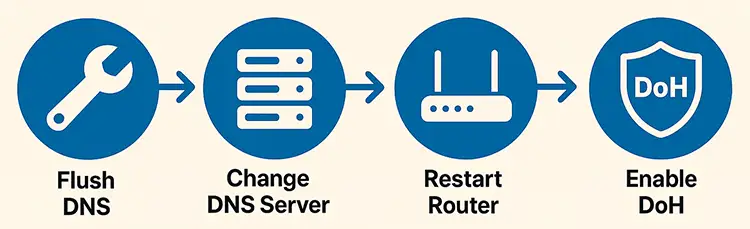
4. Reset Network Settings
If changing DNS doesn’t work, you may need to reset all your network configurations.
Windows Command Prompt:
Then restart your PC. This can often Fix DNS errors related to network stack corruption.
DNS Over HTTPS (DoH): Modern DNS Fix for Privacy and Speed
Many modern browsers now support DNS-over-HTTPS (DoH), which encrypts DNS queries for privacy and sometimes better speed.
Enable DoH in Google Chrome:
- Go to
chrome://settings/security - Scroll to Advanced
- Enable Use secure DNS
- Choose a provider like Cloudflare or Google
This modern approach can help Fix DNS vulnerabilities and improve reliability.
Fix DNS on Smartphones (Android and iOS)
Android (v9+):
- Go to Settings > Network & Internet > Private DNS
- Choose Private DNS provider hostname
- Enter
dns.googleor1dot1dot1dot1.cloudflare-dns.com
iOS:
iOS doesn’t support DoH system-wide but you can:
- Use apps like 1.1.1.1 by Cloudflare
- Or change DNS manually under Wi-Fi > Configure DNS
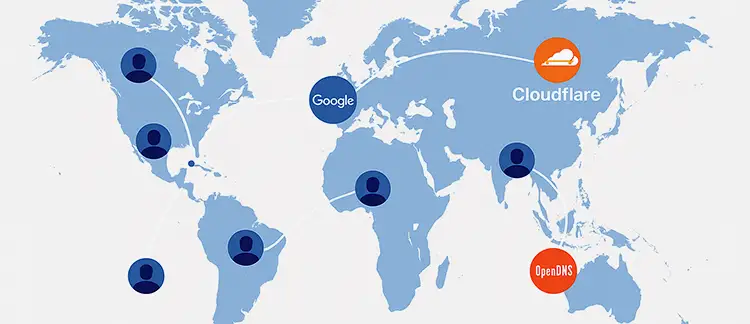
Fix DNS Problems with Router Configuration
Your router might be assigning the wrong or slow DNS to all connected devices.
- Login to your router (usually at 192.168.1.1 or 192.168.0.1)
- Go to Internet / WAN Settings
- Change the DNS servers to Cloudflare or Google DNS
- Save and restart
This will Fix DNS issues for every device on your network.
Advanced Tip: Test DNS Speed
Tools like Namebench (Google) or GRC DNS Benchmark (Windows) help you test DNS server performance. Using these, you can find the fastest DNS for your location—which can drastically boost performance.
Fix DNS Errors in Web Browsers
Sometimes DNS issues are isolated to your browser.
- Clear browser cache and cookies
- Try disabling extensions
- Try in incognito mode
Still not working? It could be a local DNS problem.
Fix DNS on VPN and Proxy Connections
Using a VPN or proxy can interfere with DNS resolution. Make sure your VPN:
- Has DNS leak protection
- Uses a reliable DNS provider
- Doesn’t tunnel DNS queries to unknown servers
Some VPNs allow you to configure custom DNS, which is a great way to Fix DNS conflicts.
Frequently Asked Questions (FAQ)
1. What is the best DNS server for speed?
Cloudflare (1.1.1.1) is often the fastest, followed by Google DNS (8.8.8.8).
2. Can DNS really affect internet speed?
Yes, DNS impacts how quickly websites start loading. A slow DNS can delay first byte times.
3. Is it safe to change DNS settings?
Yes, changing DNS to a trusted public provider is safe and often more secure.
4. Why do I get “DNS Server Not Responding” error?
It usually means your current DNS is unreachable. Try switching to another DNS provider.
5. Should I use DNS over HTTPS?
Yes, it offers privacy benefits and can bypass some DNS-based restrictions.
6. Can flushing DNS fix internet issues?
Absolutely. Flushing DNS removes outdated entries and can solve many connectivity problems.
7. Is Google DNS better than my ISP DNS?
Usually, yes. Google DNS is faster, more reliable, and rarely goes down.
8. Will changing DNS fix slow gaming?
It won’t lower latency in-game but will help with faster matchmaking and initial server access.
9. How often should I flush my DNS?
Every few weeks or whenever you experience connection issues.
10. Can malware affect DNS settings?
Yes, some malware changes DNS to redirect your traffic. Use antivirus to scan your system.
Final Thoughts: Fix DNS for Better Browsing
If you’re dealing with lag, dropped connections, or sites that won’t load—don’t just blame your internet provider. The problem could be DNS.
Knowing how to Fix DNS issues is one of the most valuable internet troubleshooting skills you can learn. From flushing DNS cache to switching servers or enabling DNS-over-HTTPS, these steps can lead to a noticeable boost in speed, reliability, and security.
Implement even a few tips from this guide, and you’ll feel the difference.




















