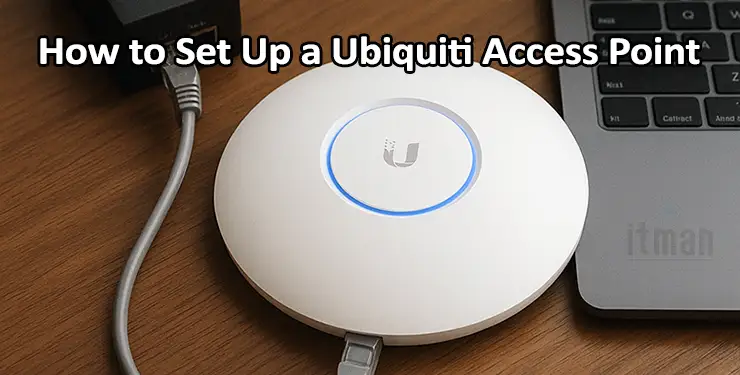In today’s hyper-connected world, a reliable and high-performing wireless network is no longer a luxury—it’s a necessity. Whether you’re managing a bustling office, outfitting a retail space, or simply optimizing your home network, Ubiquiti access points are a standout solution. Renowned for their scalability, cost-effectiveness, and robust performance, Ubiquiti’s UniFi ecosystem is trusted by IT professionals and enthusiasts alike.
Introduction: Why Choose Ubiquiti Access Points?
Setting up a Ubiquiti access point might seem complex at first glance, but with the right guidance, it becomes a straightforward and rewarding process. This article provides a step-by-step guide to Ubiquiti Access Point Setup, ensuring you can get your network up and running efficiently. From initial connection and adoption in the UniFi Controller to advanced configurations and troubleshooting tips, you’ll gain the confidence and know-how to manage your wireless network like a pro.
Ready to dive in? Let’s explore how to configure a Ubiquiti Access Point and unlock seamless WiFi performance.
Step 1: Preparing for Ubiquiti Access Point Setup
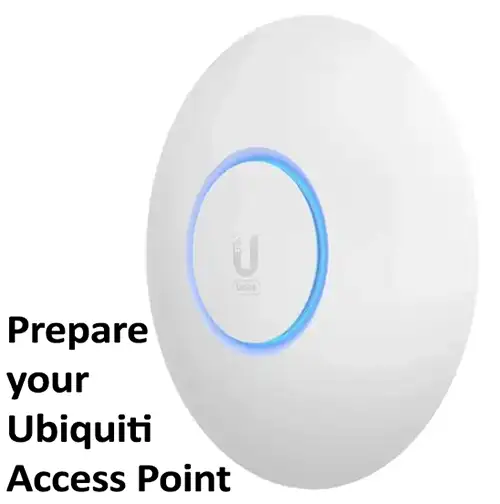
Before diving into the setup process, ensure you have the following essentials:
- A Ubiquiti access point (for example, UAP-AC-LR, UAP-AC-PRO, U6-Lite)
- A UniFi Controller installed on your PC, UniFi Cloud Key, or hosted controller
- A network switch or PoE injector to power the access point
- A router with an active DHCP server
Quick Preparation Checklist:
- Power on the access point using a PoE switch or injector.
- Connect the AP to your network’s switch or router using an Ethernet cable.
- Make sure the UniFi Controller is running and accessible from your device.
Step 2: Adopting the Access Point via UniFi Controller
Adoption is the process of linking the AP with your controller for configuration and management. Follow these steps:
- Open the UniFi Controller and log in with your admin credentials.
- Go to the Devices section where the new access point should appear as “Pending Adoption.”
- Click Adopt to initiate the setup process.
- Wait for the device to connect and apply initial configurations.
- If required, upgrade the firmware to the latest version.
Pro Tip: If the access point does not appear, check your firewall settings, ensure the AP is on the same VLAN/subnet as the controller, and verify that required ports (TCP 8080, 8443; UDP 3478, 10001) are open.
Step 3: Configuring WiFi Networks
Now that your access point is adopted, it’s time to configure the wireless networks:
- In the UniFi Controller, navigate to Settings > WiFi.
- Click Add New WiFi Network.
- Enter a strong SSID (network name) and password.
- Choose the access point(s) to broadcast this SSID.
- Save and apply the settings.
You can create multiple SSIDs for different purposes, such as separating guest and employee networks.
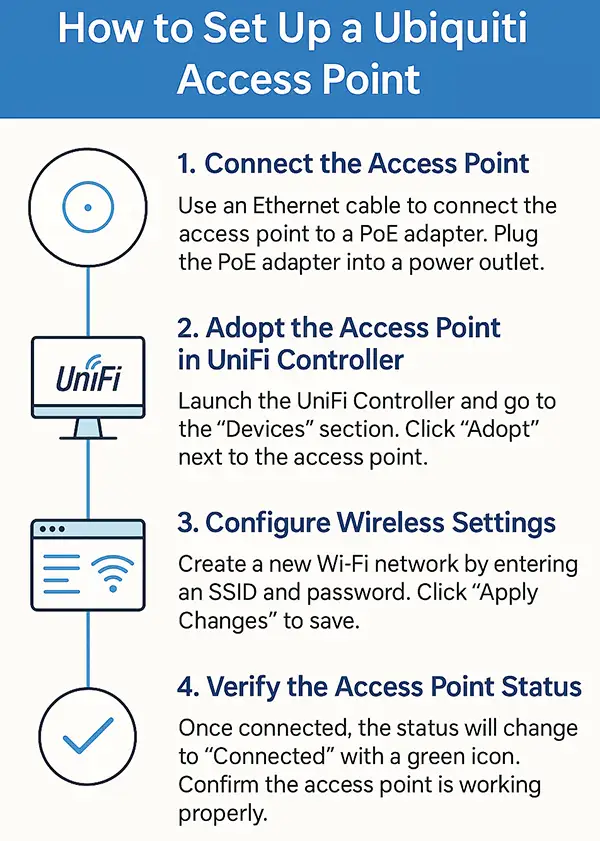
Step 4: Advanced Configuration (Optional)
For users who need advanced features, UniFi offers plenty of customization:
- VLANs: Assign VLAN IDs to logically separate network traffic.
- Guest Networks: Enable guest control and isolation features.
- Bandwidth Controls: Limit client bandwidth usage per SSID or per user.
- Mesh Networking: Extend your wireless coverage with multiple APs in a mesh setup.
Step 5: Monitoring and Maintenance
The UniFi Controller provides robust monitoring tools:
- Dashboard: View real-time statistics, performance graphs, and network health.
- Alerts & Logs: Monitor potential issues, such as interference or disconnections.
- Firmware Updates: Keep your access points updated with the latest firmware for improved stability and security.
Step 6: Adding Additional Access Points
Scaling your network is straightforward:
- Connect the new Ubiquiti access point to the network.
- It will appear as “Pending Adoption” in the controller.
- Click Adopt, assign SSIDs, and apply configurations.
- Optimize placement and channels for better performance.
Pro Tips for a Smooth Ubiquiti Access Point Setup
- Use a floor plan to plan AP placement for optimal coverage.
- Label each AP with location tags in the UniFi Controller for easy identification.
- Regularly monitor network performance and adjust configurations as needed.
- Enable automatic updates to keep firmware up to date.
Troubleshooting Common Issues
Even with a smooth setup process, you might encounter a few hiccups along the way. Here’s a list of common issues that users face during Ubiquiti Access Point Setup, along with actionable solutions to resolve them.
1. Access Point Not Appearing in UniFi Controller
Issue: The AP doesn’t show up in the UniFi Controller for adoption.
Solutions:
- Verify physical connections (Ethernet cables, PoE power).
- Ensure the access point and the controller are on the same subnet.
- Check if your firewall is blocking required ports (TCP 8080, 8443; UDP 3478, 10001).
- Reboot the access point and refresh the UniFi Controller.
2. Adoption Stuck or Failing
Issue: The AP gets stuck in “Pending Adoption” or fails during setup.
Solutions:
- Reset the AP to factory settings by holding the reset button for 10 seconds.
- Update the controller to the latest firmware version.
- Check that the DHCP server is assigning an IP to the AP.
- Make sure you are logged in with appropriate admin credentials.
3. Slow WiFi Performance
Issue: Users experience sluggish speeds or high latency.
Solutions:
- Optimize AP placement to reduce interference from walls or other electronic devices.
- Switch to less congested WiFi channels.
- Enable band steering to balance load between 2.4GHz and 5GHz bands.
- Update to the latest firmware for performance improvements.
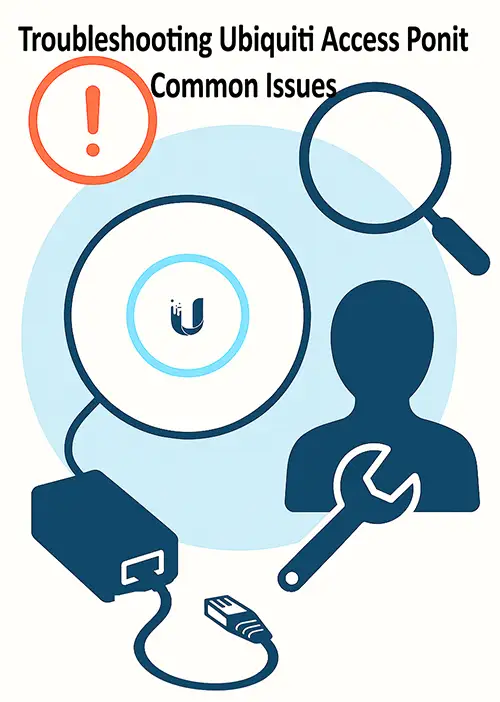
4. Frequent Disconnections or Dropped Clients
Issue: Devices disconnect frequently or cannot maintain a stable connection.
Solutions:
- Inspect Ethernet cables and PoE injectors for faults.
- Reduce overlapping SSIDs and ensure correct channel selection.
- Disable legacy protocols (like 802.11b) to avoid compatibility issues.
- Review client device compatibility with WPA2/WPA3 encryption.
5. UniFi Controller Connection Issues
Issue: Unable to access or connect to the UniFi Controller.
Solutions:
- Confirm that the UniFi Controller service is running.
- Check firewall and port settings (especially TCP 8443 for web access).
- Restart the controller application and ensure the database is intact.
- Consider migrating to UniFi Cloud for remote access.
6. Access Point Firmware Update Problems
Issue: AP firmware fails to update or gets stuck.
Solutions:
- Ensure a stable network connection for the AP.
- Use the UniFi Controller to push firmware updates rather than manual methods.
- If issues persist, consider downloading the firmware manually and applying it through SSH.
7. Incorrect VLAN or Guest Network Behavior
Issue: VLANs or guest networks aren’t working as expected.
Solutions:
- Double-check VLAN ID assignments in the UniFi Controller.
- Verify switch port configurations for tagged/untagged VLANs.
- Enable guest control and isolation to restrict access properly.
8. LED Status Indicators – What They Mean
Issue: The AP’s LED blinks or shows unusual colors.
Solutions:
- Blinking white: Adoption or upgrade in progress—wait until completion.
- Solid white: The AP is ready and operational.
- Flashing blue: Locating the AP via controller or map view.
- Solid blue: Device is adopted and broadcasting normally.
FAQs: Ubiquiti Access Point Setup
1.What’s the default IP address for a Ubiquiti AP?
192.168.1.20 or assigned dynamically by DHCP.
2. How do I reset an AP to factory settings?
Press and hold the reset button for 10 seconds.
3. Can I configure it without a UniFi Controller?
Limited setup via SSH is possible, but full management requires the controller.
4. Do I need internet access to set up an AP?
Only for updates and remote management.
5. Can I manage multiple APs with one controller?
Yes, the controller can handle numerous APs based on system capacity.
6. How can I secure my WiFi network?
Use strong WPA2/WPA3 encryption and separate guest networks.
7. Why is my AP’s LED blinking?
It indicates firmware updates or adoption is in progress.
8. What ports does the UniFi Controller use?
TCP: 8080, 8443, 8880; UDP: 3478, 10001.
Conclusion: Mastering Ubiquiti Access Point Setup
Setting up a Ubiquiti Access Point is a streamlined process when using the UniFi Controller. Whether for home or business use, these access points deliver high-quality WiFi and robust management tools. By following this detailed guide, you can easily configure, monitor, and troubleshoot your network like a pro.
Remember to check placement, monitor performance, and apply regular firmware updates for a seamless and secure wireless experience.